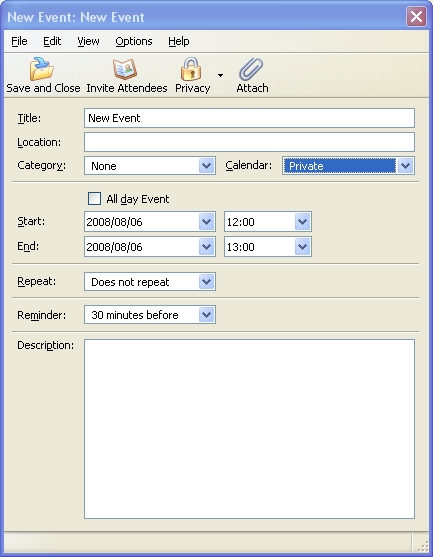Calendar:Creating a new event or a new task: Difference between revisions
Jump to navigation
Jump to search
Sairtesyob (talk | contribs) |
|||
| Line 4: | Line 4: | ||
== Instruction for Lightning on Thunderbird == | == Instruction for Lightning on Thunderbird == | ||
# - Simply double-click the calendar (the entire bar on the right, after [[Calendar:Installing Lightning into Thunderbird|Installing Lightning]]), a window will appear, in it put the details of the event in the corresponding fields. | |||
[[Image:event_window.jpg]] | [[Image:event_window.jpg]] | ||
*Title: The name of the event. This is what you will see when you first glance at the calendar | |||
'' | *Location: Where the event will be taking place | ||
*Category: What type of event is it? | |||
*Calendar: Which calendar would you like to store the event in (see [[Calendar:Creating_new_calendars|Creating new calendars]]) | |||
*Start and End: Choose the time the event begins, and the time that it ends | |||
*Repeat: If this event will happen again, check this box (see [[Calendar:Creating_a_recurring_event|Recurring Events]]) | |||
*Reminder: Will pop up with an ''alarm'' at a specified time before the event. | |||
*Description: A brief summary/list of the event | |||
# - Right-click the "ToDo" bar (By defalt the second one on the right, after [[Calendar:Installing Lightning into Thunderbird|Installing Lightning]]) | |||
Revision as of 14:35, 5 August 2008
<< Back to Calendar User Documentation
It's easy !
Instruction for Lightning on Thunderbird
- - Simply double-click the calendar (the entire bar on the right, after Installing Lightning), a window will appear, in it put the details of the event in the corresponding fields.
- Title: The name of the event. This is what you will see when you first glance at the calendar
- Location: Where the event will be taking place
- Category: What type of event is it?
- Calendar: Which calendar would you like to store the event in (see Creating new calendars)
- Start and End: Choose the time the event begins, and the time that it ends
- Repeat: If this event will happen again, check this box (see Recurring Events)
- Reminder: Will pop up with an alarm at a specified time before the event.
- Description: A brief summary/list of the event
- - Right-click the "ToDo" bar (By defalt the second one on the right, after Installing Lightning)