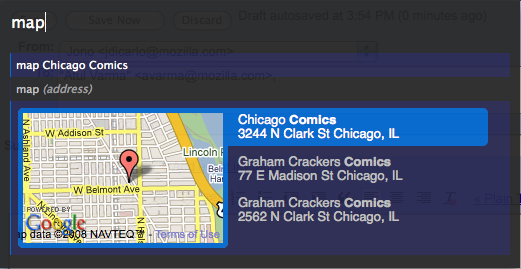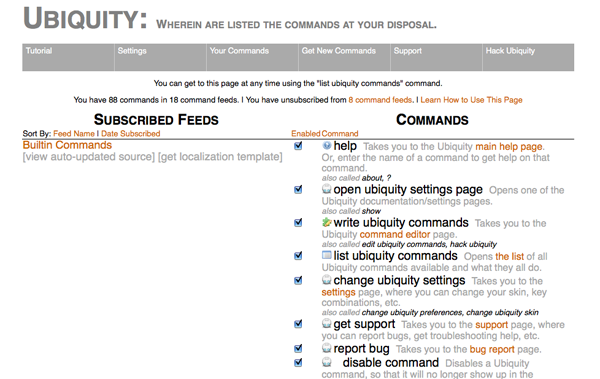It:Ubiquity 0.1.2 User Tutorial: Difference between revisions
| Line 50: | Line 50: | ||
Cominciamo con la ricerca su Wikipedia. Supponiamo di voler conoscere cosa sia "babel fish" . Per saperlo, sarà sufficiente lanciare "wikipedia babelfish". | Cominciamo con la ricerca su Wikipedia. Supponiamo di voler conoscere cosa sia "babel fish" . Per saperlo, sarà sufficiente lanciare "wikipedia babelfish". | ||
Mentre si digita il comando è possibile vedere due cose sotto la casella di immissione del comando: un '''elenco di suggerimenti''' e una '''anteprima''del comando corrente. Nell'immagine qui sotto, i suggerimenti sono costituiti da "wikipedia" e "weather", mentre l'anteprima è rappresentata da "Searches Wikipedia". | Mentre si digita il comando è possibile vedere due cose sotto la casella di immissione del comando: un '''elenco di suggerimenti''' e una '''anteprima'' 'del comando corrente. Nell'immagine qui sotto, i suggerimenti sono costituiti da "wikipedia" e "weather", mentre l'anteprima è rappresentata da "Searches Wikipedia". | ||
http://www.toolness.com/images/20080819152417.jpg | http://www.toolness.com/images/20080819152417.jpg | ||
| Line 60: | Line 60: | ||
Ci vorrà un po' affinché le informazioni vengano recuperate da Wikipedia, ciò nonostante, Ubiquity continuerà a rispondere ai comandi anche nell'attesa della risposta di wikipedia. | Ci vorrà un po' affinché le informazioni vengano recuperate da Wikipedia, ciò nonostante, Ubiquity continuerà a rispondere ai comandi anche nell'attesa della risposta di wikipedia. | ||
A questo punto, è possibile: | |||
* premere invio per '''eseguire''' il comando. Nel caso si esegua il comando "wikipedia" si verrà rimandati sulla pagina di wikipedia. | * premere invio per '''eseguire''' il comando. Nel caso si esegua il comando "wikipedia" si verrà rimandati sulla pagina di wikipedia. | ||
Revision as of 18:07, 3 December 2008
Torna a Labs/Ubiquity.
Traduzione in corso
Al momento la localizzazione in italiano della guida non è ancora completa, puoi contribuire anche tu al processo di localizzazione traducendo qualche sezione o corregendo quanto è già stato tradotto. Questo è soltanto un messaggio di servizio, quando la traduzione verrà complentata verrà eliminato
Benvenuto
Ubiquity è un'estensione sperimentale di Mozilla Firefox che implementa un nuovo modo di interagire sul Web.
Sicuramente sarai abituato a digitare indirizzi nella barra per indirizzare Firefox sui siti che vuoi visitare:
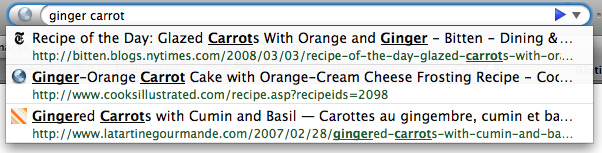
Dopo aver installato Ubiquity, potrai istruire Firefox su cosa fare digitando comandi in una nuova barra di input:

I comandi di Ubiquity possono fare di tutto. In Ubiquity sono già presenti dei comandi che permettono di eseguire operazioni molto comuni in maniera rapida e semplice. In questa guida, potrai imparare ad usare alcuni di questi comandi. Dopo aver letto questa guida, sarai in grado di effettuare velocemente una ricerca con wikipedia, google, definition e yelp, aggiungere mappe alle tue email e tradurre delle parti di pagina, evidenziare delle parole e quindi inviarle via email ai tuoi amici.
The commands that come with Ubiquity are just the beginning: anyone can create new commands and share them. Creating Ubiquity commands—and extending the web—should be as easy as creating a web page. If you want to learn how to create your own commands, please see the Developer Tutorial.
Ubiquity is still a work in progress, and we are eager for you to join our virtual team to experiment. If, when reading this tutorial, you think of a way that Ubiquity could be made easier to use, or an idea for its fututure development, we hope you'll take a moment to share your thoughts. By getting involved with Ubiquity while the project is still in its early stages, you have an opportunity to shape the direction of its growth.
Utenti Mac...
Sarà necessario installare Growl, un'estensione del sistema operativo MACOS X che permette alle applicazione di mostrare delle notifiche discrete e trasparenti. Ubiquity utilizza il sistema di notifica Grownl per visualizzare l'output dei comandi e i messaggi di errore.
Su Windows (XP e successivi),non sarà necessario installare nulla di particolare, in quanto Ubiquity utilizza il sistema di notifiche nativo "toaster", un sistema di notifiche in stile popup.
Su Linux, non è richiesto nulla di particolare, solo assicurarsi di avere installato l'ultima versione disponibile di Mozilla Firefox.
Le basi
Avviare Ubiquity
Se non è già stato fatto, installare Ubiquity (oppure da Mozilla Addons). Una volta fatto questo, è possibile richiamare Ubiquity usando i tasti option-spazio su Mac, o control-spazio su Windows. Su Linux, provare con control-alt-spazio
Una volta che è stata premuta la corretta scorciatoia da tastiera, nella parte superiore sinistra di Firefox verrà mostrata una barra nera e trasparente con il cursore bianco e lampeggiante..
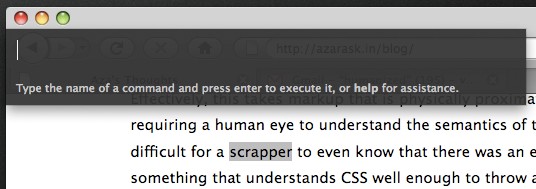
Per far eseguire a Ubiquity un comando, digitare del testo e premere invio, Per motivi di brevità, nel seguito di questa guida si farà riferimento a questa operazione con "lanciare" un comando. Nel seguito di questa guida "lanciare XYZ" deve essere interpretato come: « premere "alt-spazio" (oppure ctrl-spazio) per richiamare Ubiquity, quindi digitare "XYZ" ».
Primo comando: ricerca su Wikipedia
Cominciamo con la ricerca su Wikipedia. Supponiamo di voler conoscere cosa sia "babel fish" . Per saperlo, sarà sufficiente lanciare "wikipedia babelfish".
Mentre si digita il comando è possibile vedere due cose sotto la casella di immissione del comando: un elenco di suggerimenti' e una anteprima 'del comando corrente. Nell'immagine qui sotto, i suggerimenti sono costituiti da "wikipedia" e "weather", mentre l'anteprima è rappresentata da "Searches Wikipedia".
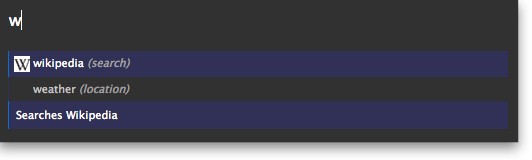
Quando si è completato la digitazione di "wikipedia babel fish" si dovrebbe vedere una sintesi di alcune pagine di Wikipedia riguardanti BabelFish, come nell'immagine:

Ci vorrà un po' affinché le informazioni vengano recuperate da Wikipedia, ciò nonostante, Ubiquity continuerà a rispondere ai comandi anche nell'attesa della risposta di wikipedia.
A questo punto, è possibile:
- premere invio per eseguire il comando. Nel caso si esegua il comando "wikipedia" si verrà rimandati sulla pagina di wikipedia.
- HPremere Esc per abortire il comando. Ubiquity svanirà senza fare nulla.
- Cliccare su uno dei collegamenti visualizzati nell'anteprima. Nel nostro caso, verrà aperto l'articolo di Wikipedia che abbiamo scelto.
Abbreviating Commands and Using the Suggestion List
"Wikipedia babel fish" is quite a lot to type. You can save some wear and tear on your fingers by letting Ubiquity's suggestion list do the work for you. As you saw in the last section, bringing up Ubiquity and typing only "w" presents you with suggestions of all the commands that start with that letter: namely, Wikipedia and Weather.
When you add the letter "i", the suggestion list narrows down to just the one command that starts with "wi"—"Wikipedia". At this point, you can hit the space bar and type the rest of your sentence, and Ubiquity will know that the verb you want to use is "wikipedia". So issuing "wi babel fish" is the exact same thing as issuing "wikipedia babel fish".
Let's try another example. Suppose you want to know what the weather is like in Chicago. Try issuing "w chicago".
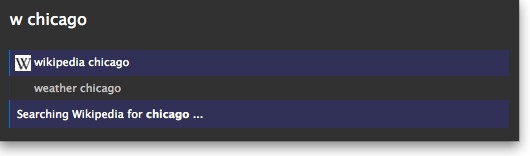
You'll see that the top suggestion is "wikipedia chicago". If you hit the Return key now, this is the command that will be executed. But that's not what we want right now, so hit the down arrow key instead, to highlight the second suggestion: "weather chicago"
You can now see a preview of the weather forecast for Chicago. Hit return to go to the full weather report page on Wunderground.com.
Of course, you could have just issued "we chicago", or even "we 60601" (that's a Chicago zip code) to get the same results.
Doing Commands on Selections
Often, the thing you're interested in searching for is right in front of you, on the web page you're looking at. Why go to the trouble of re-typing it when you can use what you've already got?
Select the words "Mountain View, California" below by dragging your mouse across them:
Mountain View, California
Now summon Ubiquity, and just type the first few letters of the command name:
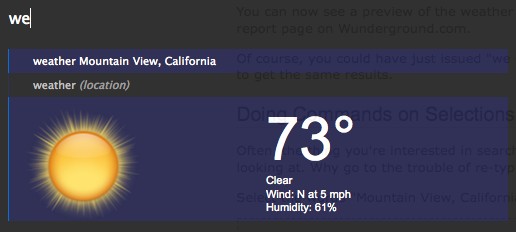
Or, let's say you're reading a web page and you find an unfamiliar word:
aglet
Just select the word and issue "define".
You could have achieved the same thing by typing "define aglet"—or just "def aglet", or even "def this". (Ubiquity understands "this" to refer to the selection.)
More Command Examples
Emailing
Right now, the email command uses Google Mail. That means you'll only be able to follow along with the next part of the tutorial if you have a GMail account. Eventually, of course, the command should work with all major web-based email providers, as well as applications like Thunderbird. (If you're a programmer, we'd love some help with that.) For now, if you have a GMail account, please make sure you're logged in. If you don't, you might want to skip ahead to the next part of the tutorial.
Assuming you're logged into your GMail account, issue "email". In the suggestion list, you'll see a suggestion that says "Email (message) (to contact)".
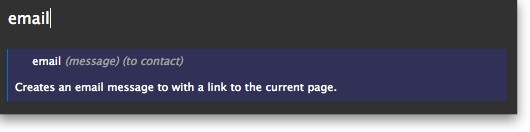
This is a clue that the Email command expects two pieces of information: the message is what you're emailing, and the contact is who you want to send it to. However, you can leave out one of these things — or both of them — and the Email command will still work. So I can issue any of these commands:
- "email hello"
- "email to chris"
- "email hello to chris"
- "email to chris hello"
I'm using "chris" because that's the name of someone in my GMail contacts list. If you don't have a "chris" in your contacts list, just substitute the name of any of your friends in these examples.
Let's say I've found an interesting fact on a web page and I want to send it to Chris. I can select part of the page, including links, pictures, and anything else, and then issue "email this to chris". Ubiquity understands "this" to refer to my selection. (I could also have said "email it to chris" or "email selection to chris" -- all of these are equivalent.) The selected part of the page shows up in my preview:
(Actual email addresses blurred out to protect the innocent.) Since I know several people named Chris, there are several lines in the suggestion list -- one each Chris in my GMail contacts list. I can arrow-key down to the Chris I want and then hit the Enter key.
I'm taken to the GMail "compose new email" page. The chunk of the page that I selected is reproduced in the body of my email, the "to" field is filled with the email address I selected, and the "subect" field contains the title of the web page I was on. I can now edit this email to add anything else I want to say, before clicking "Send".
The Map command
Let's say you're arranging to meet up with a friend at a restaurant, and you want to include a map in the email. (Yes, it's Aza's favorite example.)
Type out the address you want to map, then select it and issue "map". In the preview, you'll see a thumbnail-size map of the area (from Google Maps).
If you execute the command, you'll be taken to the Google Maps page. Or, you can click on the image in the preview to get a larger, interactive version. After scrolling and zooming this map to your liking, you can click the "insert map in page" link to insert the map into your email.
You can give it a try by selecting the address below and issuing "map":
Mozilla Corporation, 1981 Landings Drive, Mountain View, CA
Then click the image in the preview to get the larger map, then click the "insert map in page" link and watch what happens. Surprised?
The Translate command
That's right, Ubiquity commands can alter the contents of a page, even if the page wouldn't normally be editable. A command that makes good use of this ability is the "Translate" command. To try it, select the text below and issue "translate" (or just "tra") and execute.
21??????????????????????
It's translation-by-machine, so the results are bound to sound awkward, but at least you can get the gist of the meaning.
The full command is
translate (text) (from language) (to language)
So you can specify what language you want to translate from, and what language you want to translate to. If you leave either of these out, Ubiquity will just make a guess about what you want.
Here are some other examples you can try:
- "tr good evening to spanish"
- "tr buenas tardes from spanish to french"
- Select some English text on this page and then: "translate this to german"
Going Further
Getting Help and Discovering Commands
By now you're probably wondering, "How many commands are there? What are they all called? How am I supposed to know what a command could be unless I memorize them all?"
These are good questions! To start getting some answers, issue the "command-list" command, and hit Return to execute it. You'll be taken to a special page listing every command you have installed, and describing what each one does.
For more general help, you can execute the "help" command. Here, you can change the hotkey that you use to activate Ubiquity, un-subscribe from command feeds, and so on.
The general help page and the command-list page link to each other, so whichever one you open, you can get to the other with a single click.
You can also get to the main help page by typing about:ubiquity into the Firefox URL bar.
Teaching Ubiquity New Commands
We've mentioned that anyone can create Ubiquity commands. Once created, these commands can be embedded in any web page. If you have Ubiquity installed and you visit a page with an embedded command, Firefox will present you with the option of subscribing to the command.
To see this in action, you can visit this example page on Atul's personal site. You should see a bar coming down from the top of the browser window asking you whether you want to subscribe to the command or not.

If you choose to subscribe, you'll see a rather scary-looking warning page:
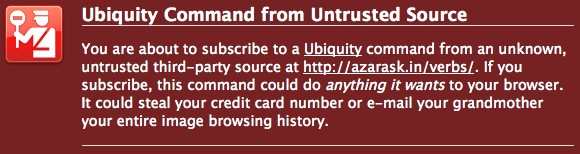
It's important to understand the dangers of subscribing to Ubiquity commands from sites that you don't trust. Since a Ubiquity command can do anything, and it has full access to your web browser, a bad person could write a Ubiquity command to steal your personal information or do malicious things to your computer. You should not install Ubiquity commands unless you are confident that the source is trustworthy.
In the future, we'll be creating something called a "trust network" that Ubiquity users can use to share knowledge about which commands are trustworthy. When you visit a page with an embedded command, you'll be able to see what your friends with Ubiquity have said about this command -- whether they've given it a thumbs-up or left you a warning to let you know it could be dangerous. This system doesn't exist yet, but once it does we will modify this section of the tutorial to let you know how to use it.