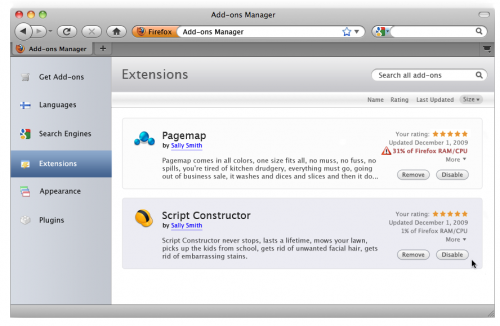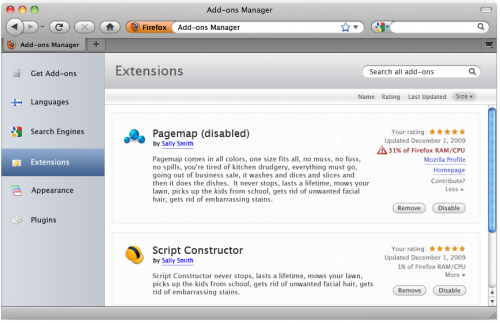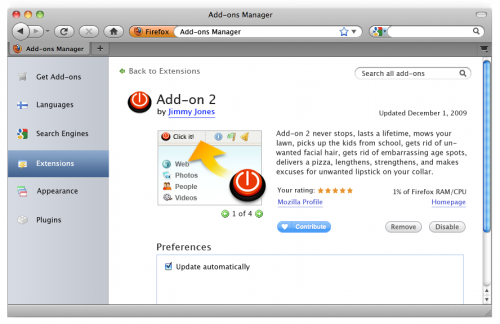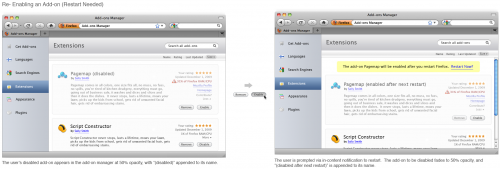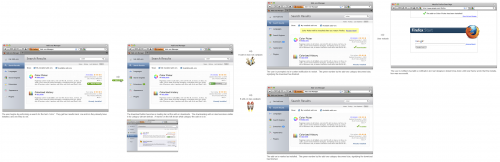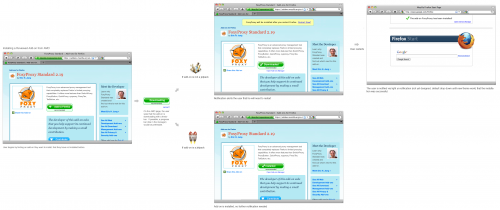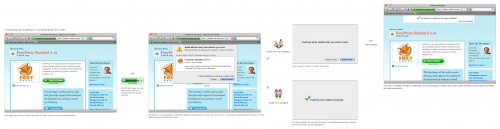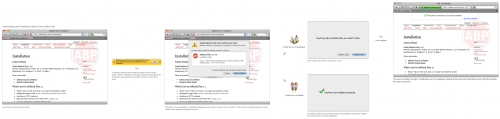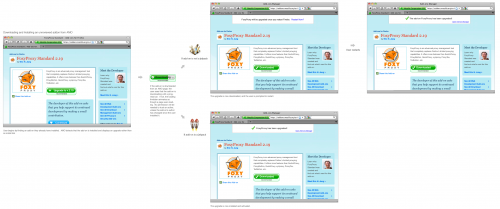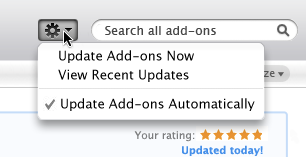Firefox/Projects/Extension Manager Redesign/design: Difference between revisions
| Line 115: | Line 115: | ||
#:[[File:Manually look at recent updates34242.png|800px]] | #:[[File:Manually look at recent updates34242.png|800px]] | ||
# '''Update Add-ons Automatically''' | # '''Update Add-ons Automatically''' | ||
#: This binary option, checked by default, will allow a user to change their add-ons from updated automatically to updating manually | #: This binary option, checked by default, will allow a user to change their add-ons from updated automatically to updating manually. If users choose to update add-ons manually, a new pane called "Available Updates" will be always visible in the add-ons manager. From this pane, users can update all add-ons at once or choose updates individually. | ||
#:[[File:Manual installation of addons with manual pref set23423.png|800px]] | |||
If | |||
[[File:Manual | |||
===Blocklists=== | ===Blocklists=== | ||
Revision as of 04:42, 20 May 2010
For the purposes of development, this wiki is explicitly separating the visual design of the add-ons manager with the interaction design. The visual design section will have the most up-to-date mockups of how the add-ons manager will look, and the interaction design section will have the most up-to-date mockups of how the add-ons manager will behave. The reason for this separation is so that smaller changes to the design will not require re-doing all of the interaction design mockups. It can be assumed that the interaction mockups are up-to-date insofar as the highlighted behavior is effected.
Visual Design
The default Add-ons Manager view will be in a two-panel basic hierarchy view within the content area of the browser. Add-on categories will be in the left panel, and expanded view will be on the right.
The following are not pixel-perfect finals graphics, but mockups for placement. Graphics and colors should be assumed to be placeholders.
An add-on can be viewed in three ways in the right panel:
Digest View
Digest view shows a small amount of information, similar to what the current add-ons manager shows, which is visible when add-ons are viewed in a list. In this view, the following are visible for an installed add-on:
- Add-on Name
- Author name with link to AMO Profile
- Partial add-on Description
- Disable and Remove Buttons
- Date last updated
- Rating
- Link to Expanded Digest View
Expanded Digest View
Expanded digest view gives the full add-on description, with links to the add-on's homepage, AMO profile, badness score, and Contribute link.
Detail View
Details view shows one add-on in the full content area. The following are visible for an installed add-on:
- Add-on Name
- Author name with link to AMO Profile
- Add-on Description
- Disable and Remove Buttons
- Date last updated
- Contribute link
- Link to AMO Profile and developer's own add-on page
- Rating
- Add-on Preference
Detail View Without an Image
Themes and Personas View
((coming soon))
Interaction design
Main Functionality
Removing an Add-on from the Manager (no restart needed)
When the user clicks the Remove button on an add-on, that add-on disappears from their manager. A notification appears on the top of the page, alerting them that their add-on has been removed and including a link to undo that action.
Removing an Add-on from the Manager (restart needed)
When the user removes an add-on that requires a restart, the add-on fades as if disabled and the word (removed after next restart) are appended to its name. The "Remove" button becomes an "Undo Remove" button.
Disabling an Add-on (no restart needed)
When the user clicks the Disable button, the add-on's information fades to 50% opacity, and (disabled) is appended to the name. The Disable button becomes and Enable button.
Disabling an Add-on (restart needed)
Enabling an Add-on (restart needed)
Searching from within the Add-ons Manager
A search can be initiated on any screen of the add-ons manager by entering a query in the search box on the top right. Searching returns add-ons that are both already installed and on AMO. This can be modified via the checkboxes on the top of the search page.
Installing an Add-on from the Add-ons Manager
Installing a Reviewed Add-on from AMO
Installing an Unreviewed Add-on from AMO
Installing an Add-on from Another Website
Upgrading Existing Add-on (from AMO or other Site)
Updating Add-ons Automatically and Manually
By default, add-ons are updated automatically. However, users can prompt for updates to be installed at any time.
On each category view page, a button will open a drop down menu with three options:
- Update Add-ons Now
- View Recent Updates
- Update Add-ons Automatically
- This binary option, checked by default, will allow a user to change their add-ons from updated automatically to updating manually. If users choose to update add-ons manually, a new pane called "Available Updates" will be always visible in the add-ons manager. From this pane, users can update all add-ons at once or choose updates individually.