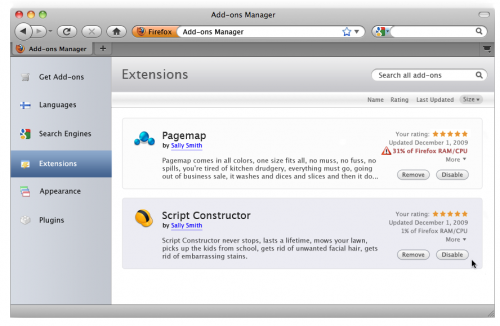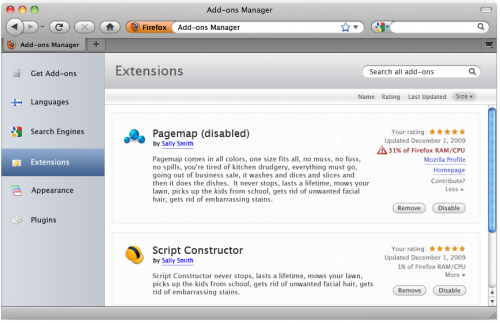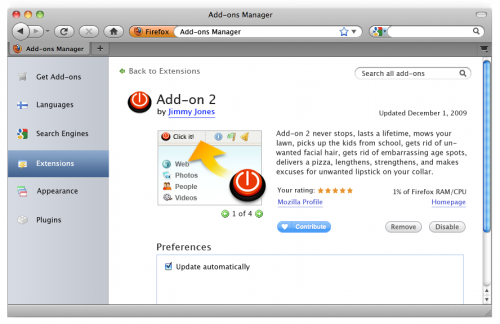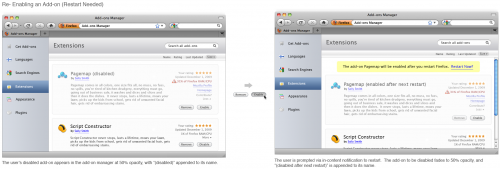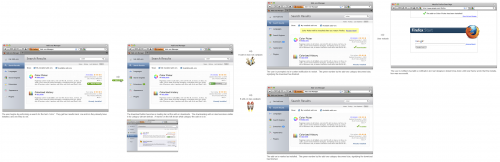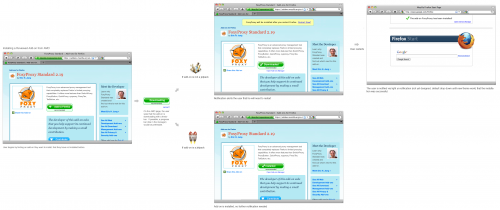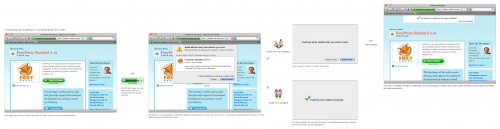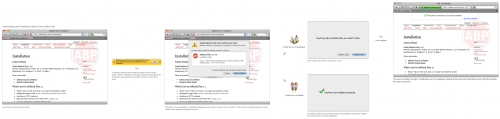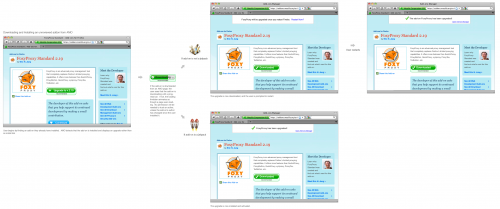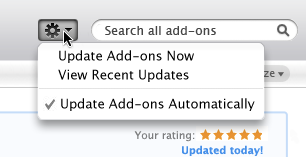Firefox/Projects/Extension Manager Redesign/design: Difference between revisions
No edit summary |
|||
| (24 intermediate revisions by 2 users not shown) | |||
| Line 41: | Line 41: | ||
*Link to AMO Profile and developer's own add-on page | *Link to AMO Profile and developer's own add-on page | ||
*Rating | *Rating | ||
*Add-on | *Add-on Preference | ||
[[File:Detailed view 234234.png|500px]] | [[File:Detailed view 234234.png|500px]] | ||
== | === Detail View Without an Image === | ||
( | [[File:Addon no pic.png|500px]] | ||
== Wallpapers and Themes View == | |||
Wallpapers (formerly "Personas") and Themes will both be displayed and configured within the Appearance pane of the add-ons manager. At the top of the pane, the current wallpaper and theme will be displayed. Users can replace a theme by dragging it to a current slot or by selecting "Use Theme" or "Use Wallpaper" on that item. | |||
[[File:Personas and wallpapers mocks with previews at top.png|800px]] | |||
= Interaction design = | = Interaction design = | ||
| Line 53: | Line 59: | ||
== Main Functionality == | == Main Functionality == | ||
===Removing an Add-on from the Manager=== | ===Removing an Add-on from the Manager (no restart needed)=== | ||
When the user clicks the Remove button on an add-on, that add-on disappears from their manager. A notification appears on the top of the page, alerting them that their add-on has been removed and including a link to undo that action. | When the user clicks the Remove button on an add-on, that add-on disappears from their manager. A notification appears on the top of the page, alerting them that their add-on has been removed and including a link to undo that action. | ||
| Line 59: | Line 65: | ||
[[File:Removing and addon 9143.png|500px]] | [[File:Removing and addon 9143.png|500px]] | ||
===Disabling an Add-on=== | ===Removing an Add-on from the Manager (restart needed)=== | ||
When the user removes an add-on that requires a restart, the add-on fades as if disabled and the word (removed after next restart) are appended to its name. The "Remove" button becomes an "Undo Remove" button. | |||
[[File:No restart needed removing an addong from manager.png|500px]] | |||
===Disabling an Add-on (no restart needed)=== | |||
When the user clicks the Disable button, the add-on's information fades to 50% opacity, and (disabled) is appended to the name. The Disable button becomes and Enable button. | When the user clicks the Disable button, the add-on's information fades to 50% opacity, and (disabled) is appended to the name. The Disable button becomes and Enable button. | ||
[[File:Disabling an addon 32423.png|500px]] | [[File:Disabling an addon 32423.png|500px]] | ||
===Disabling an Add-on (restart needed)=== | |||
[[File:Disabling restartneeded emredesign.png|500px]] | |||
===Enabling an Add-on (restart needed)=== | |||
[[File:Reenabling restart needed emdesign.png|500px]] | |||
===Searching from within the Add-ons Manager=== | ===Searching from within the Add-ons Manager=== | ||
| Line 84: | Line 102: | ||
===Upgrading Existing Add-on (from AMO or other Site)=== | ===Upgrading Existing Add-on (from AMO or other Site)=== | ||
[[File:Addon upgraded source agnostic.png|500px]] | [[File:Addon upgraded source agnostic.png|500px]] | ||
===Notification of Add-on Installation from AMO or External Site=== | |||
[[File:Addon installation notifications dropdown doorhanger.png|500px]] | |||
===Updating Add-ons Automatically and Manually=== | ===Updating Add-ons Automatically and Manually=== | ||
By default, add-ons are updated automatically. | By default, add-ons are updated automatically. However, users can prompt for updates to be installed at any time. | ||
[[File:Just the preferences dropdown2323.png]] | |||
On each category view page, a button will open a drop down menu with three options: | |||
# '''Update Add-ons Now''' | |||
#: This will perform an update inline, updating all add-ons in all categories. After an update, users will see a link to view updates, which will create a "Recent Updates" tab. | |||
#:[[File:Manually checking for updates with pref dropdown.png|800px]] | |||
# '''View Recent Updates''' | |||
#: Selecting this option will create a new tab called "Recent Updates" with a log of all updates that have been recently applied to add-ons. | |||
#:[[File:Manually look at recent updates34242.png|800px]] | |||
# '''Update Add-ons Automatically''' | |||
#: This binary option, checked by default, will allow a user to change their add-ons from updated automatically to updating manually. If users choose to update add-ons manually, a new pane called "Available Updates" will be always visible in the add-ons manager. From this pane, users can update all add-ons at once or choose updates individually. | |||
#:[[File:Manual installation of addons with manual pref set23423.png|800px]] | |||
===Blocklists=== | |||
* [http://docs.google.com/Doc?docid=0Ad7mAOXgEBZyZGRzNnZ3YjRfMThmZ3FoY2Y4dA&hl=en blocklist proposal] | |||
===Plugin Updates=== | |||
Plugins are the one item in the add-ons manager that can't be silently, automatically updated. So, we need a way to both notify users that they need to update plugins, and provide a relatively painless way for them to do it. | |||
Users will discover that they need to update their add-ons via a doorhanger notification that appears when the user restarts once a week or each time the user restarts (whichever happens less). Dismissing the notification (via a click anywhere else) or pressing "Remind me Later" will dismiss the notification for another week. Pressing "Update" will take the user to an "Available Updates" pane in their add-ons manager, which will show the plug-ins that have updates available. | |||
In a perfect world, from this screen the user would be able to install all plug-in updates by clicking "Install Updates." However, it's unlikely this will be possible (at least in the near future), and users will likely have to update plug-ins individually. Assuming this is the case, the "Available Updates" pane would show each plugin with a notice similar to those in the Plugin Check online for both the "potentially vulnerable" and "vulnerable" case. | |||
If plugins can be updated in-line within the add-ons manager like other add-ons, they will be if the user clicks Update Now. If the plugin requires a download from an external site, the update button will link to the external site where the user can manually download and install the plugin. | |||
[[File:Plugin manual update in addonsmanager2342.png|800px]] | |||
==Other Functionality== | ==Other Functionality== | ||
| Line 99: | Line 143: | ||
[[File:Multipleimages.png|500px]] | [[File:Multipleimages.png|500px]] | ||
===Rating | ===Rating an Add-on from the Manager=== | ||
[[File:Rating stars balls.png]] | [[File:Rating stars balls.png]] | ||
==Downloading and Installing Add-ons from AMO== | |||
[[File:Download_install_amo.png|800px]] | |||
== | =Resources= | ||
=== New Theme Wireframes === | |||
<gallery> | |||
Image:Individual addon initial mockup423131.png|Single add-on | |||
Image:Multiple addons in grid23423.png|Add-on grid | |||
Image:Old manager style layout435634.png|Old style | |||
</gallery> | |||
Latest revision as of 21:06, 3 June 2010
For the purposes of development, this wiki is explicitly separating the visual design of the add-ons manager with the interaction design. The visual design section will have the most up-to-date mockups of how the add-ons manager will look, and the interaction design section will have the most up-to-date mockups of how the add-ons manager will behave. The reason for this separation is so that smaller changes to the design will not require re-doing all of the interaction design mockups. It can be assumed that the interaction mockups are up-to-date insofar as the highlighted behavior is effected.
Visual Design
The default Add-ons Manager view will be in a two-panel basic hierarchy view within the content area of the browser. Add-on categories will be in the left panel, and expanded view will be on the right.
The following are not pixel-perfect finals graphics, but mockups for placement. Graphics and colors should be assumed to be placeholders.
An add-on can be viewed in three ways in the right panel:
Digest View
Digest view shows a small amount of information, similar to what the current add-ons manager shows, which is visible when add-ons are viewed in a list. In this view, the following are visible for an installed add-on:
- Add-on Name
- Author name with link to AMO Profile
- Partial add-on Description
- Disable and Remove Buttons
- Date last updated
- Rating
- Link to Expanded Digest View
Expanded Digest View
Expanded digest view gives the full add-on description, with links to the add-on's homepage, AMO profile, badness score, and Contribute link.
Detail View
Details view shows one add-on in the full content area. The following are visible for an installed add-on:
- Add-on Name
- Author name with link to AMO Profile
- Add-on Description
- Disable and Remove Buttons
- Date last updated
- Contribute link
- Link to AMO Profile and developer's own add-on page
- Rating
- Add-on Preference
Detail View Without an Image
Wallpapers and Themes View
Wallpapers (formerly "Personas") and Themes will both be displayed and configured within the Appearance pane of the add-ons manager. At the top of the pane, the current wallpaper and theme will be displayed. Users can replace a theme by dragging it to a current slot or by selecting "Use Theme" or "Use Wallpaper" on that item.
Interaction design
Main Functionality
Removing an Add-on from the Manager (no restart needed)
When the user clicks the Remove button on an add-on, that add-on disappears from their manager. A notification appears on the top of the page, alerting them that their add-on has been removed and including a link to undo that action.
Removing an Add-on from the Manager (restart needed)
When the user removes an add-on that requires a restart, the add-on fades as if disabled and the word (removed after next restart) are appended to its name. The "Remove" button becomes an "Undo Remove" button.
Disabling an Add-on (no restart needed)
When the user clicks the Disable button, the add-on's information fades to 50% opacity, and (disabled) is appended to the name. The Disable button becomes and Enable button.
Disabling an Add-on (restart needed)
Enabling an Add-on (restart needed)
Searching from within the Add-ons Manager
A search can be initiated on any screen of the add-ons manager by entering a query in the search box on the top right. Searching returns add-ons that are both already installed and on AMO. This can be modified via the checkboxes on the top of the search page.
Installing an Add-on from the Add-ons Manager
Installing a Reviewed Add-on from AMO
Installing an Unreviewed Add-on from AMO
Installing an Add-on from Another Website
Upgrading Existing Add-on (from AMO or other Site)
Notification of Add-on Installation from AMO or External Site
Updating Add-ons Automatically and Manually
By default, add-ons are updated automatically. However, users can prompt for updates to be installed at any time.
On each category view page, a button will open a drop down menu with three options:
- Update Add-ons Now
- View Recent Updates
- Update Add-ons Automatically
- This binary option, checked by default, will allow a user to change their add-ons from updated automatically to updating manually. If users choose to update add-ons manually, a new pane called "Available Updates" will be always visible in the add-ons manager. From this pane, users can update all add-ons at once or choose updates individually.

Blocklists
Plugin Updates
Plugins are the one item in the add-ons manager that can't be silently, automatically updated. So, we need a way to both notify users that they need to update plugins, and provide a relatively painless way for them to do it.
Users will discover that they need to update their add-ons via a doorhanger notification that appears when the user restarts once a week or each time the user restarts (whichever happens less). Dismissing the notification (via a click anywhere else) or pressing "Remind me Later" will dismiss the notification for another week. Pressing "Update" will take the user to an "Available Updates" pane in their add-ons manager, which will show the plug-ins that have updates available.
In a perfect world, from this screen the user would be able to install all plug-in updates by clicking "Install Updates." However, it's unlikely this will be possible (at least in the near future), and users will likely have to update plug-ins individually. Assuming this is the case, the "Available Updates" pane would show each plugin with a notice similar to those in the Plugin Check online for both the "potentially vulnerable" and "vulnerable" case.
If plugins can be updated in-line within the add-ons manager like other add-ons, they will be if the user clicks Update Now. If the plugin requires a download from an external site, the update button will link to the external site where the user can manually download and install the plugin.