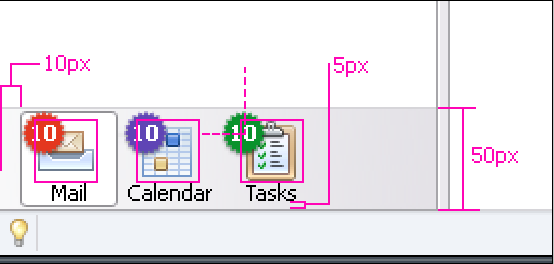Calendar:View Switch Toolbar: Difference between revisions
Jump to navigation
Jump to search
| (11 intermediate revisions by the same user not shown) | |||
| Line 1: | Line 1: | ||
= | = Mode Switch Toolbar Concept= | ||
{| border="2" cellpadding="4" cellspacing="0" style="margin: 1em 1em 1em 0; border: 1px #cccccc solid; border-collapse: collapse; width: 100%" | {| border="2" cellpadding="4" cellspacing="0" style="margin: 1em 1em 1em 0; border: 1px #cccccc solid; border-collapse: collapse; width: 100%" | ||
|- align="left" | |- align="left" | ||
| colspan="2" bgcolor="#cccccc" | ''' | | colspan="2" bgcolor="#cccccc" | '''Concept Status''' | ||
|- | |- | ||
|- | |- | ||
| width="150" | '''Author''' || Christian Jansen | | width="150" | '''Author''' || Christian Jansen | ||
|- | |- | ||
| width="150" | '''Last Change''' || | | width="150" | '''Last Change''' || 05:00, 13 July 2007 (PDT) | ||
|- | |- | ||
| width="150" | '''Status''' || Preliminary | | width="150" | '''Status''' || Preliminary | ||
| Line 22: | Line 22: | ||
* Test Case Specification | * Test Case Specification | ||
* [[Calendar:Calendar_Mode_Invitation_handling|Invitations]] | |||
* [[Calendar:Improving_the_Calendar_Views|Improving the Calendar Views]] | |||
* [[Calendar:Convertion_of_E-Mails_Tasks_and_Events|Convertion of E-Mails, Tasks and Events]] | |||
= | = Mode Switch = | ||
* ToolBar (Mode Bar) to View Toolbar | |||
* Extend "Customize Toolbar" By Toolbar List Drop down | |||
* Extend Customize Toolbar by Location Drop down (Top, Bottom) | |||
'''Toolbar Design''' | |||
* By default docked in the lower left corner | |||
* | * Large Icons & Text | ||
* Calendar | '''Item Order''' | ||
* 10px space, Mail, Calendar, Tasks, Flexible Space | |||
[[Image:Mode-toolbar-dimensions.png]] | |||
= | = Badges= | ||
Toolbar items can display an information badge. These badges are used to inform about N new: | |||
* Mails, | |||
* Calendar, or | |||
* Tasks | |||
* | |||
* | |||
* | |||
[[Image:Mode-switch-badges.png]] | |||
== | = Menu Integration= | ||
Mode Toolbar location: <br> | |||
'''View -> Toolbars''' | |||
Mail Toolbar (Display in: Mail Mode) | |||
Calendar Toolbar (Display in: Calendar Mode) | |||
Tasks Toolbar (Display in: Tasks Mode) | |||
Mode Toolbar (Display in: Mail Mode, Calendar Mode, Task Mode) | |||
Status Toolbar (Display in: Mail Mode, Calendar Mode, Task Mode) | |||
---------------- | |||
Customize... (Display in: Mail Mode, Calendar Mode, Task Mode) | |||
Latest revision as of 11:35, 8 August 2007
Mode Switch Toolbar Concept
| Concept Status | |
| Author | Christian Jansen |
| Last Change | 05:00, 13 July 2007 (PDT) |
| Status | Preliminary |
References
- Test Case Specification
- Invitations
- Improving the Calendar Views
- Convertion of E-Mails, Tasks and Events
Mode Switch
- ToolBar (Mode Bar) to View Toolbar
- Extend "Customize Toolbar" By Toolbar List Drop down
- Extend Customize Toolbar by Location Drop down (Top, Bottom)
Toolbar Design
- By default docked in the lower left corner
- Large Icons & Text
Item Order
- 10px space, Mail, Calendar, Tasks, Flexible Space
Badges
Toolbar items can display an information badge. These badges are used to inform about N new:
- Mails,
- Calendar, or
- Tasks
Menu Integration
Mode Toolbar location:
View -> Toolbars
Mail Toolbar (Display in: Mail Mode) Calendar Toolbar (Display in: Calendar Mode) Tasks Toolbar (Display in: Tasks Mode) Mode Toolbar (Display in: Mail Mode, Calendar Mode, Task Mode) Status Toolbar (Display in: Mail Mode, Calendar Mode, Task Mode) ---------------- Customize... (Display in: Mail Mode, Calendar Mode, Task Mode)