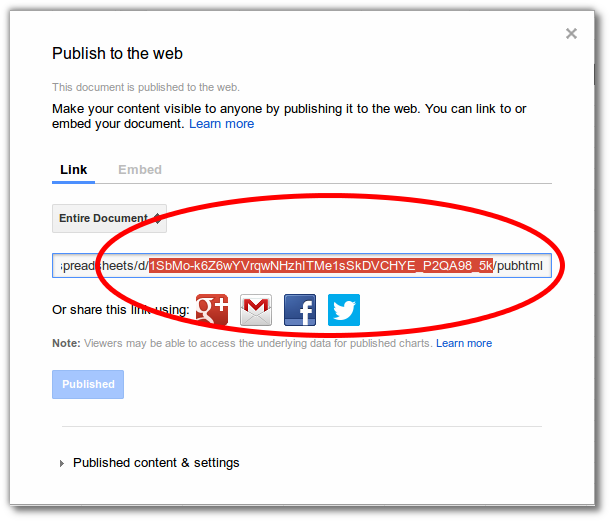Help:Widget:Google Document: Difference between revisions
(add related widgets section) |
(Minor change - correct small spelling error) |
||
| (One intermediate revision by one other user not shown) | |||
| Line 22: | Line 22: | ||
=== Publishing your Google Document === | === Publishing your Google Document === | ||
In order for the document to be visible to all users of the wiki, you'll need to set permissions accordingly on the Google document that you want to share. ''Note: The images below for for Google Spreadsheets, but the steps are identical for Google | In order for the document to be visible to all users of the wiki, you'll need to set permissions accordingly on the Google document that you want to share. ''Note: The images below for for Google Spreadsheets, but the steps are identical for other Google documents.'' | ||
'''Step 1:''' In your Google document, click '''File > Publish to the web...''' | '''Step 1:''' In your Google document, click '''File > Publish to the web...''' | ||
| Line 58: | Line 58: | ||
== Related Widgets == | == Related Widgets == | ||
[[Help:Widget:Google Spreadsheet]] | * [[Help:Widget:Google Spreadsheet]] | ||
[[Help:Widget:Google Presentation]] | * [[Help:Widget:Google Presentation]] | ||
[[Help:Widget:Google Calendar]] | * [[Help:Widget:Google Calendar]] | ||
Latest revision as of 11:49, 1 February 2015
What is Widget:Google Document?
The Google Document widget allows you to add Google Documents to your wiki page.
It was originally created by Sergey Chernyshev for Semantic Communities LLC.
How do I use Widget:Google Document?
To insert this widget, use the following code:
{{#widget:Google Document
|id=<document id>
|width=<width>
|height=<width>
}}
Parameters
- width and height define document dimensions, 500x300 is default
- id - id parameter used in the URL
- key - docID parameter used in old document URL (use it instead of id to embed old document)
Publishing your Google Document
In order for the document to be visible to all users of the wiki, you'll need to set permissions accordingly on the Google document that you want to share. Note: The images below for for Google Spreadsheets, but the steps are identical for other Google documents.
Step 1: In your Google document, click File > Publish to the web...
Step 2: You will see the Publish to the web dialog. Change any settings you like and then click Publish button.
Step 3: The Publish to the web dialog will be updated with the public link or embed to your document. You'll need the presentation key that's part of this link. It looks like this:
You can also get this id from the url of your document:
Example
The following code will embed our sample document:
{{#widget:Google Document
|id=17ShJ_WasDeuEfqrwQxmjV5dSJbC-YaP9YsgctaHMMFE
|width=500
|height=300
}}