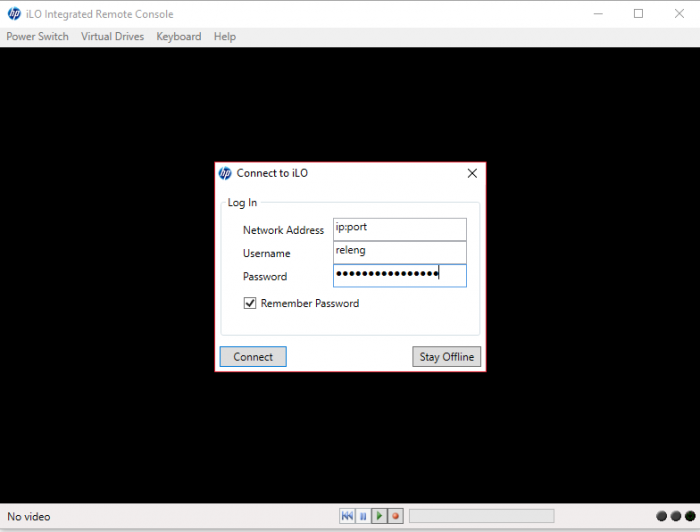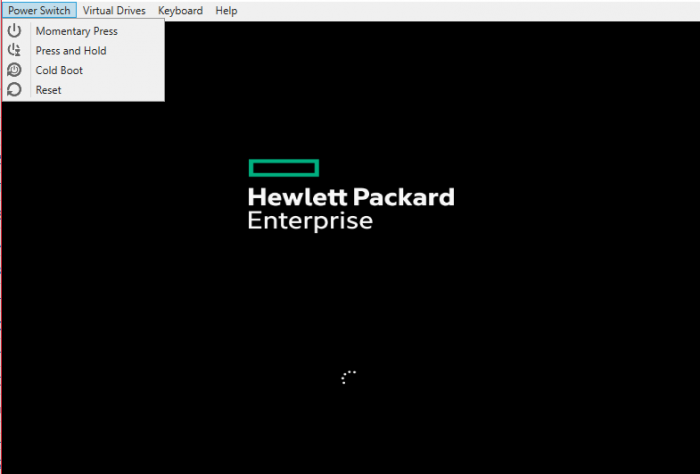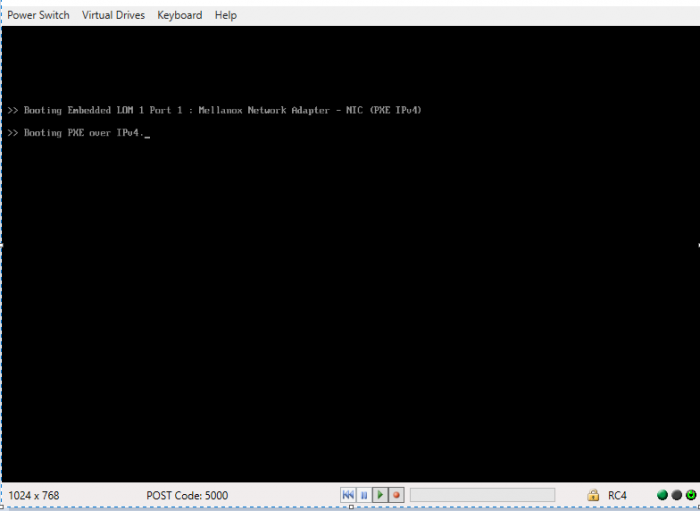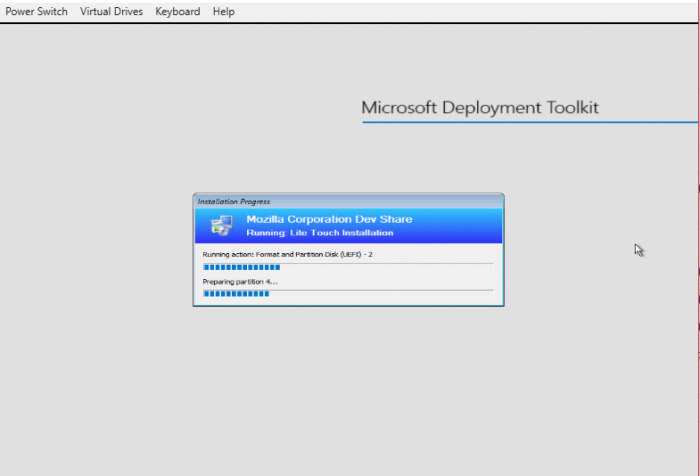CIDuty/How To/Reimage Windows Workers: Difference between revisions
(first part of the tutorial) |
m (minor formatting modification) |
||
| (6 intermediate revisions by the same user not shown) | |||
| Line 2: | Line 2: | ||
Below is a step by step tutorial about how to do it. | Below is a step by step tutorial about how to do it. | ||
===== Preparation ===== | |||
1. Check on [https://docs.google.com/spreadsheets/d/1IPTmppvqDw0PQV-O1LgXLJg_7TC-H_IAAnSxcur8c7I/edit?pli=1#gid=562893333 Moonshot inventory] if the machine is loaned or not <br /> | |||
2. Go to last row called ilo ip:port in front of the machine you want to reimage and copy the ip and the port. | |||
===== Installation steps ===== | |||
1. Start HP iLo Integrated Remote Console app<br /> | |||
2. At Network Address enter the Ip and port that we copied at step 2 ( Preparation topic ) <br /> | |||
3. At Username enter the name listed in the releng GPG found under ''private/passwords'' <br /> | |||
4. At Password enter the password listed in the releng GPG found under ''private/passwords'' and click Connect | |||
[[File:Win reim 1.png|700px]] | [[File:Win reim 1.png|700px]] | ||
''Now in order to start re-installing windows, we will need to reboot the machine and enter on network boot'' | |||
5. Click on Power Switch and then click on Cold Boot ( this will reboot the machine ) | |||
[[File:Win reim 2.png|700px]] | [[File:Win reim 2.png|700px]] | ||
6. At the next screen when you see the switches ( on the bottom of the screen ) Press F12 to enter on Network boot | |||
[[File:Win reim 3.png|700px]] | [[File:Win reim 3.png|700px]] | ||
7. Now it should enter on network boot and automatically start the setup | |||
[[File:Win reim 4.png|700px]] | [[File:Win reim 4.png|700px]] | ||
8. At the next screen select the image you want to install ( for a worker in production the current correct one is Windows 10 GenericWorker 10 ) and click Next | |||
[[File:Win reim 5.png|700px]] | |||
9. After this step, we need to wait until the setup finishes. There will be a few reboots until it finishes. | |||
[[File:Win reim 6.png|700px]] | |||
Here is an other screen after a reboot | |||
[[File:Win reim 9.png|700px]] | |||
===== Finish ===== | |||
When the Installation has finished the screen should look like this | |||
[[File:Win reim 7.png|700px]] | |||
===== Known issues ===== | |||
'''Bugs:''' [https://bugzilla.mozilla.org/show_bug.cgi?id=1496230 1496230] | |||
'''Known issues:''' | |||
* PXE Boot issues | |||
* Hardware issues | |||
* Network issues | |||
Latest revision as of 10:16, 28 April 2019
From time to time, it is needed to reimage windows workers as they fail to get into taskcluster for various reasons. Below is a step by step tutorial about how to do it.
Preparation
1. Check on Moonshot inventory if the machine is loaned or not
2. Go to last row called ilo ip:port in front of the machine you want to reimage and copy the ip and the port.
Installation steps
1. Start HP iLo Integrated Remote Console app
2. At Network Address enter the Ip and port that we copied at step 2 ( Preparation topic )
3. At Username enter the name listed in the releng GPG found under private/passwords
4. At Password enter the password listed in the releng GPG found under private/passwords and click Connect
Now in order to start re-installing windows, we will need to reboot the machine and enter on network boot
5. Click on Power Switch and then click on Cold Boot ( this will reboot the machine )
6. At the next screen when you see the switches ( on the bottom of the screen ) Press F12 to enter on Network boot
7. Now it should enter on network boot and automatically start the setup
8. At the next screen select the image you want to install ( for a worker in production the current correct one is Windows 10 GenericWorker 10 ) and click Next
9. After this step, we need to wait until the setup finishes. There will be a few reboots until it finishes.
Here is an other screen after a reboot
Finish
When the Installation has finished the screen should look like this
Known issues
Bugs: 1496230
Known issues:
- PXE Boot issues
- Hardware issues
- Network issues