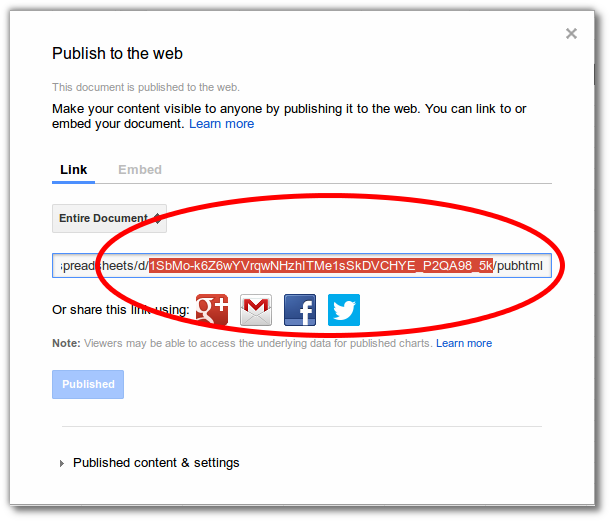Help:Widget:Google Document: Difference between revisions
(adding demo page for google doc) |
(update with documentation) |
||
| Line 1: | Line 1: | ||
== What is #widget:Google Document? == | |||
The Google Document widget allows you to add '''[http://documents.google.com/support/ Google Documents]''' to your wiki page. | |||
It was originally created by [[mediawikiwiki:User:Sergey Chernyshev|Sergey Chernyshev]] for [http://www.semanticcommunities.com/ Semantic Communities LLC.] | |||
== How do I use Widget:Google Document? == | |||
To insert this widget, use the following code: | |||
<nowiki>{{#widget:</nowiki>{{PAGENAME}}<nowiki> | |||
|id=1hhpWRL4oyH6Aqf42laXo_lElObX_1JiaV4FMt8llA_U | |||
|width=500 | |||
|height=300 | |||
}}</nowiki> | |||
=== Parameters === | |||
* '''width''' and '''height''' define document dimensions, 500x300 is default | |||
* '''id''' - id parameter used in the URL | |||
* '''key''' - docID parameter used in old document URL (use it instead of '''id''' to embed old document) | |||
=== Publishing your Google Document === | |||
In order for the document to be visible to all users of the wiki, you'll need to set permissions accordingly on the Google document that you want to share. ''Note: The images below for for Google Spreadsheets, but the steps are identical for Google documments.'' | |||
'''Step 1:''' In your Google Presentation, click '''File > Publish to the web...''' | |||
[[File:Google_Spreadsheet_-_publish_step_1.png|300px]] | |||
'''Step 2:''' You will see the '''Publish to the web''' dialog. Change any settings you like and then click '''Publish''' button. | |||
[[File:Google_Spreadsheet_-_publish_step_2.png|400px]] | |||
'''Step 3:''' The '''Publish to the web''' dialog will be updated with the public link or embed to your presentation. You'll need the presentation key that's part of this link. It looks like this: | |||
[[File:Google_Spreadsheet_-_publish_step_3.png]] | |||
You can also get this id from the url of your presentation: | |||
[[File:Google_Spreadsheet_Key_from_url.png]] | |||
== Example == | |||
<nowiki>{{#widget:Google Document | |||
|id=17ShJ_WasDeuEfqrwQxmjV5dSJbC-YaP9YsgctaHMMFE | |||
|width=500 | |||
|height=300 | |||
}}</nowiki> | |||
{{#widget:Google Document | {{#widget:Google Document | ||
|id=17ShJ_WasDeuEfqrwQxmjV5dSJbC-YaP9YsgctaHMMFE | |id=17ShJ_WasDeuEfqrwQxmjV5dSJbC-YaP9YsgctaHMMFE | ||
Revision as of 04:47, 30 January 2015
What is #widget:Google Document?
The Google Document widget allows you to add Google Documents to your wiki page.
It was originally created by Sergey Chernyshev for Semantic Communities LLC.
How do I use Widget:Google Document?
To insert this widget, use the following code:
{{#widget:Widget:Google Document
|id=1hhpWRL4oyH6Aqf42laXo_lElObX_1JiaV4FMt8llA_U
|width=500
|height=300
}}
Parameters
- width and height define document dimensions, 500x300 is default
- id - id parameter used in the URL
- key - docID parameter used in old document URL (use it instead of id to embed old document)
Publishing your Google Document
In order for the document to be visible to all users of the wiki, you'll need to set permissions accordingly on the Google document that you want to share. Note: The images below for for Google Spreadsheets, but the steps are identical for Google documments.
Step 1: In your Google Presentation, click File > Publish to the web...
Step 2: You will see the Publish to the web dialog. Change any settings you like and then click Publish button.
Step 3: The Publish to the web dialog will be updated with the public link or embed to your presentation. You'll need the presentation key that's part of this link. It looks like this:
You can also get this id from the url of your presentation:
Example
{{#widget:Google Document
|id=17ShJ_WasDeuEfqrwQxmjV5dSJbC-YaP9YsgctaHMMFE
|width=500
|height=300
}}