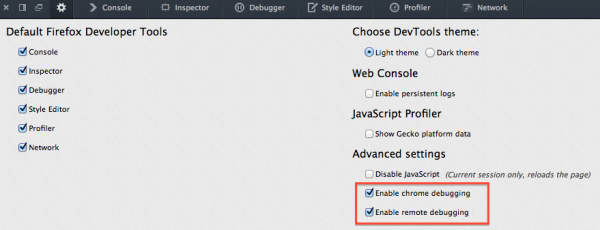DevTools/Hacking: Difference between revisions
(Added .noindex info) |
(Removed this section since it's now in the /devtools/docs/ folder) |
||
| Line 140: | Line 140: | ||
** '''<tt>devtools/client/locales</tt>''': Strings used in the DevTools client (front-end UI) | ** '''<tt>devtools/client/locales</tt>''': Strings used in the DevTools client (front-end UI) | ||
** '''<tt>devtools/client/themes</tt>''': CSS and images used in the DevTools client (front-end UI) | ** '''<tt>devtools/client/themes</tt>''': CSS and images used in the DevTools client (front-end UI) | ||
= DevTools Automated Tests = | = DevTools Automated Tests = | ||
Revision as of 13:17, 23 March 2017
Want to work on Firefox Developer Tools? You've come to the right place! If you want more information about contributing, check out our guide for getting involved.
Building, running, updating and rebuilding
First Build
Follow the instructions on how to build Firefox. Roughly:
hg clone http://hg.mozilla.org/mozilla-central ./mach build
For your first build, this should do the trick. If you are going to be building a lot, you may want to set up your .mozconfig file.
First Run
Once you have built Firefox, you can run it with
$ ./mach run
or
$ ./mach run -P development
What is the -P development? It is a flag telling Firefox to use a different profile, named "development" (this name can be anything you want). If it does not exist the first time you run it, Firefox will open a popup and you can create a new profile with the name you passed in. If you don't specify a profile, mach will create a temporary profile in the path <objdir>/tmp/scratch_user.
Once this command runs, you should see a new Firefox window, called "Nightly".
Incremental Builds
Once you've already built Firefox once, if you want to update with the latest changes from the repo, run:
$ hg pull -u
To build with the latest changes or with your own DevTools changes, you can run:
$ ./mach build faster
which is much faster than your first build or clobber builds and should only take a few seconds. You can run your build the same way you did before:
$ ./mach run -P development
If you happen to change any C++ files (which is pretty rare when working on DevTools), you may need a different command for incremental builds:
$ ./mach build binaries
A full ./mach build will work for any type of change, it just takes longer to run than the incremental options above.
Note that whenever you pull the latest changes from fx-team into your local repository, you may need to "clobber". A "clobber" is similar to a "make clean". You'll know you need to clobber when you get a big error message telling you to do a clobber build after you tried to do an incremental build. To do a clobber build, enter these commands:
$ ./mach clobber $ ./mach build
Artifact builds (or: building faster!)
If you are not going to modify any C/C++ code, you could use artifact builds. This method downloads prebuilt components, and then the build process becomes faster.
Essentially, add the following lines to your .mozconfig file:
# Automatically download and use compiled C++ components: ac_add_options --enable-artifact-builds # Write build artifacts to: mk_add_options MOZ_OBJDIR=./objdir-frontend
And then you can follow the normal build process.
On OSX you might want to use MOZ_OBJDIR=./objdir-frontend.noindex instead. Using the .noindex file extension prevents spotlight from indexing your objdir, which is slow.
For more information on aspects such as technical limitations, read the Artifact Builds page.
Configuring your dev profile
You will want to make a couple of quick changes to the profile you use when running your version of Firefox.
Enable remote debugging and the Browser Toolbox
Open DevTools, and click the "Toolbox Options" gear icon in the top right (the image underneath is outdated). Make sure the following two options are checked:
- Enable browser chrome and add-on debugging toolboxes
- Enable remote debugging
These settings allow you to use the browser toolbox to set breakpoints inside of the DevTools code, inspect the DevTools themselves, and let you run the Scratchpad in the Browser environment.
You might also want to change the following preference in about:config to false:
- devtools.debugger.prompt-connection
This will get rid of the prompt displayed every time you open the browser toolbox.
Enabling DevTools Logging
Depending on what you are working on, you may want to make some changes to your profile to enable more logging. If you type about:config in the URL bar, click through the warning page, and search for devtools you can see some of them.
Add the global "dump" function to all windows which logs strings to stdout.
browser.dom.window.dump.enabled = true
Dumps all packets sent over the remote debugging protocol to stdout (requires browser.dom.window.dump.enabled):
devtools.debugger.log = true
Log every event notification from the EventEmitter class (devtools/shared/event-emitter.js) (requires browser.dom.window.dump.enabled)
devtools.dump.emit = true
Restart the browser to apply configuration changes.
You may also be interested in the remote protocol inspector add-on: https://github.com/firebug/rdp-inspector/wiki
Enabling DevTools Assertions
Highly recommended for DevTools hackers!
Add this to your .mozconfig:
ac_add_options --enable-debug-js-modules
Assert your own invariants like this:
const { assert } = require("devtools/shared/DevToolsUtils");
// ...
assert(1 + 1 === 2, "I really hope this is true...");
When assertions are enabled, assertion failures are fatal, log console warnings, and throw errors.
When assertions are not enabled, the assert function is a no-op.
It also enables the "debug" builds of certain third party libraries, such as React.
Developer Tools Directories Overview
- devtools/shared: Code shared by both the DevTools client (front-end UI) and server. If we are using any third party libraries, or importing external repositories into our tree, those libraries generally live here (eg, devtools/shared/acorn), assuming they are used by both client and server.
- devtools/shared/client: Code for the DevTools Remote Debugging Protocol client. (You may wonder why this is not in devtools/client below: it's mainly because tests in server also need access to the RDP client.)
- devtools/shared/locales: Strings used in either the DevTools server only, or shared with both the client and server
- devtools/server: Code for the DevTools Remote Debugging Protocol server and transport layer.
- devtools/server/actors: Remote_Debugging_Protocol#Actors RDP Actors. Note that if you're modifying the RDP, you may need to worry about backwards compatibilty with older protocol implementations.
- devtools/client: Front end user interfaces for our tools. Should be pretty obvious what is what based on the directory names and each panel we have in our toolbox. This directory is only shipped with desktop Firefox, as opposed to other directories above, which are shipped with all Gecko products (Firefox OS, Firefox for Android, etc.)
- devtools/client/locales: Strings used in the DevTools client (front-end UI)
- devtools/client/themes: CSS and images used in the DevTools client (front-end UI)
DevTools Automated Tests
We use three suites of tests:
- xpcshell: Unit-test style of tests. No browser window, just a JavaScript shell. Mostly testing APIs directly.
- mochitest-chrome: Unit-test style of tests, but with a browser window. Mostly testing APIs that interact with the DOM directly.
- mochitest-devtools: Integration style of tests. Fires up a whole browser window with every test and you can test clicking on buttons, etc.
More information about the different types of tests can be found on the MDN automated testing page
Running DevTools Tests
To run all DevTools tests, regardless of suite type:
$ ./mach test devtools/*
The following sections show more specific commands for running only a single suite or single test in a suite.
xpcshell Tests
To run all of the xpcshell tests:
$ ./mach xpcshell-test --tag devtools
To run a specific xpcshell test:
$ ./mach xpcshell-test devtools/path/to/the/test_you_want_to_run.js
Chrome Mochitests
To run the whole suite of chrome mochitests for DevTools:
$ ./mach mochitest -f chrome --tag devtools
To run a specific chrome mochitest:
$ ./mach mochitest devtools/path/to/the/test_you_want_to_run.html
DevTools Mochitests
To run the whole suite of browser mochitests for DevTools (sit back and relax):
$ ./mach mochitest --subsuite devtools --tag devtools
To run a specific tool's suite of browser mochitests:
$ ./mach mochitest devtools/client/<tool>
For example, run all of the debugger browser mochitests:
$ ./mach mochitest devtools/client/debugger
To run a specific DevTools mochitest:
$ ./mach mochitest devtools/client/path/to/the/test_you_want_to_run.js
Note that the mochitests must have focus while running.
Writing Tests
When working on a patch for DevTools, there's almost never a reason not to add a new test. If you are fixing a bug, you probably should write a new test to prevent this bug from occurring again. If you're implementing a new feature, you probably should write many new tests to cover the various aspects of this new feature.
You should ask yourself:
- Are there enough tests for my patch?
- Are they the right types of tests?
To help with writing nice, maintainable and consistent DevTools mochitests, please follow our DevTools mochitests coding guide.
Debugging Intermittent Test Failures
When a test fails sometimes, but not always, it is called an "intermittent". Handling these is complicated enough that we have a separate page with tips on debugging.
Finding documentation
If you read through the source code about something you do not know about, you may find documentation here:
- Mozilla Developer Network has a ton of info about XUL elements, HTML, JS, DOM, Web APIs, Gecko-specific APIs, and more.
- DXR is a source code search engine - search for symbols you want to learn about, eg. nsIDocument.
- There's some technical DevTools documentation in the repository that you should check.
- And other technical documents on on this wiki
We recommend adding a smart keyword search for DXR and MDN. If you still have questions, ask us on IRC or leave a comment on the Bugzilla ticket.
Making and Submitting a Patch
Before you make any changes, read the documentation on how to use Mozilla's version control.
Before you submit a patch, you should read our Coding Standards and run ESLint to validate your code changes (to avoid loosing time during code reviews with formatting details for instance). In general, try to be File Consistent. For new files, follow the standards.
Once you have a patch file, add it as an attachment to the Bugzilla ticket you are working on and add the feedback? or review? flag depending on if you just want feedback and confirmation you're doing the right thing or if you think the patch is ready to land respectively. Read more about how to submit a patch and the Bugzilla review cycle here.
You can also take a look at the DevTools/Code Review Checklist as it contains a list of checks that your reviewer is likely to go over when reviewing your code.
Coding Standards
DevTools has some coding standards that your changes should follow:
- JavaScript coding standards
- CSS tips
- SVG Best practices and guidelines for creating new DevTools SVGs
Potential Pitfalls
Today there are a few techniques and conventions we use that can be confusing, especially when you first start working with the code base. We hope to improve these with time to make things easier for everyone, but for now this etherpad might be a helpful set of notes if you are having trouble. If you find new pitfalls that aren't listed there, feel free to add your own entries, so we know to address them. Also, please come talk to us in #devtools on IRC, as that might be the fastest path to solving the issue.