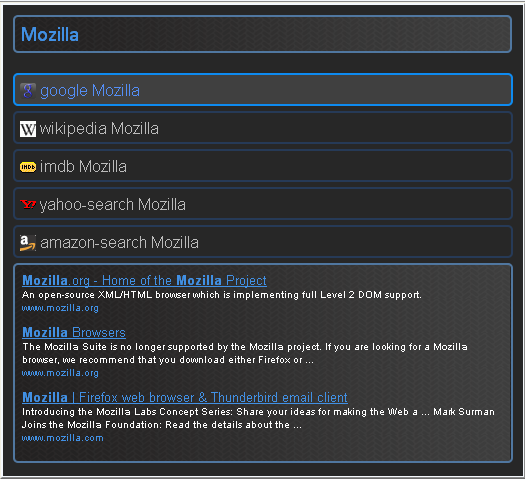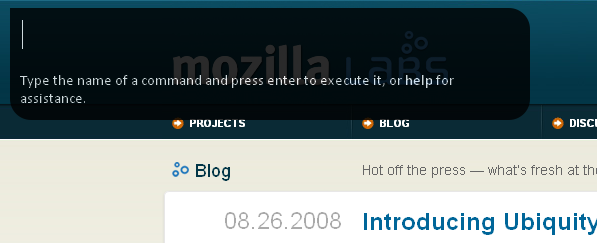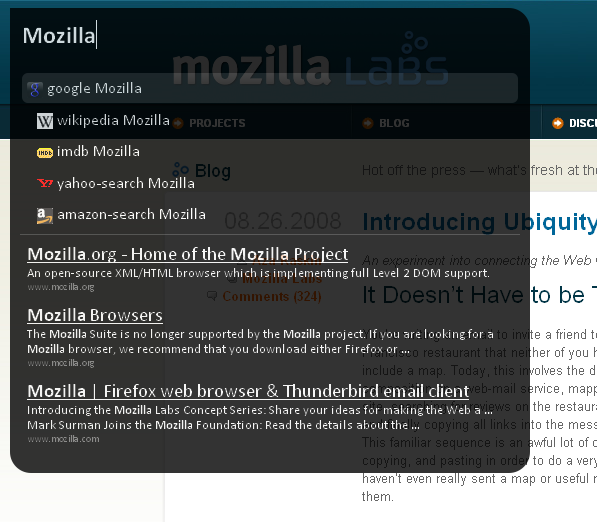Labs/Ubiquity/Skins/: Difference between revisions
No edit summary |
Abimanyuraja (talk | contribs) |
||
| Line 1: | Line 1: | ||
=CSS Elements= | =CSS Elements= | ||
Skinning Ubiquity is easy | Skinning Ubiquity is easy. Firefox supports CSS3, which also adds a great number of features to make styling dependent on CSS alone easier. | ||
Ubiquity styles are managed by | Ubiquity styles are managed by a single CSS file that also contains metadata. | ||
A set of elements and their descriptions from each is listed below. | A set of elements and their descriptions from each is listed below. | ||
| Line 25: | Line 25: | ||
The container for the rest of the items, i.e. verb suggestions + preview pane. | The container for the rest of the items, i.e. verb suggestions + preview pane. | ||
'''#preview''' | '''#preview''' | ||
| Line 75: | Line 74: | ||
::::The properties per icon image. | ::::The properties per icon image. | ||
=How Is It Done?= | =How Is It Done?= | ||
Revision as of 04:54, 20 November 2008
CSS Elements
Skinning Ubiquity is easy. Firefox supports CSS3, which also adds a great number of features to make styling dependent on CSS alone easier.
Ubiquity styles are managed by a single CSS file that also contains metadata.
A set of elements and their descriptions from each is listed below.
browser.css
#panel
Formatting for the actual popup layer.
#cmd-entry-container
Container for the entry box. Padding properties for around the box, for the most part.
#cmd-entry
Actual entry box. Fonts, padding, backgrounds, etc. All controlled here.
#cmd-preview
The container for the rest of the items, i.e. verb suggestions + preview pane.
#preview
As of now, contains the width of the preview window.
- .gresult
- Manages each Google search result.
- .gresult a
- The anchor properties of the Google search results, in this case, the title of the page.
- .gresult-url
- The properties for the URL showed under the description.
- .gresult-content
- The description properties for the Google result.
#preview-pane
The properties of the pane itself, such as borders, etc.
- .hilited-text
- Manages the currently selected verb/function's text property.
- .hilited
- Manages the currently selected verb/function's area; think of this as a hover property.
- .suggested
- The properties for the list of functions (i.e. google, wikipedia), those not selected.
- .needarg
- The property that manages the variables of different verb/functions. For example, the (message) and (to contact) areas in the "email" verb.
- .cmdicon
- The properties for the icon division, such as Google's "g."
- img
- The properties per icon image.
How Is It Done?
This isn't as much of a tutorial as a walk through; you're going to need some basic CSS skills.
Here's how you get to the profile directory where these files are:
Go to Start > Run. Enter "%APPDATA%\Mozilla\Firefox\Profiles\" without the quotes and hit Return. Enter the directory (should be one).
Then browse to /extensions/ubiquity@labs.mozilla.com/chrome/content.
That is where the files are!
Let me warn you here and now, you will be replacing your default files! Back them up! Now! Just copy/paste them in the content directory and rename them to bdefault.css and pdefault.css.
This is the most creative part of the process.
You never know when something goes wrong and you need to revert to default styling...or at least keep it as a template.
Okay, moving on. Here is what the end result of trying to make a style was for me (a download link at the very end of the walkthrough):
The first step is to get an idea of a color scheme. I like blue and black, so I obviously picked those. For other color scheme ideas check out:
Now that you have this, the rest is easy. Yeah, that was the hardest part.
Here is the browser.css:
/* Blue for Ubiquity */
/* Edited by Yatrik Solanki */
/* exposure@yatriksolanki.com */
/* formatting for ubiquity pop-up */
#panel {
padding: 0px;
margin: 0px;
background: #272727;
}
#cmd-entry-container {
padding: 10px;
font-size: 12pt;
font-family: Helvetica, Arial;
}
#cmd-entry {
-moz-appearance: none;
border: none;
font-size: 14pt;
font-face: Helvetica, Arial;
background: url("images/mid2.png");
color: #4190E4;
padding: 5px;
width: 97%;
border: 2px solid #5077A0;
-moz-border-radius: 5px;
}
#cmd-preview {
-moz-appearance: none;
border: none;
padding: 10px;
}
You may notice some elements that are random, such as font-family properties in random places; this is because I was still figuring out what element affects what and was too lazy to change it back.
The background image used for the search box is a loopable image, since the box height can vary. I've set the width to 525px, and set the box width to 97% because of added padding. I've also changed the font (who else here hates Times New Roman?) and the base colours.
Moving on to the preview.css file:
/* Blue for Ubiquity */
/* Edited by Yatrik Solanki */
/* exposure@yatriksolanki.com */
body {
margin: 0;
padding: 0;
color: #BBB;
}
#preview {
width: 500px;
}
/* formatting for data inside preview */
.gresult {
margin-bottom: 10px;
}
.gresult a {
color: #4190E4;
text-decoration: underline;
font-size: small;
cursor: pointer;
font-family: Helvetica, Arial;
}
.gresult-url {
font-size: x-small;
color: #4190E4;
font-family: Helvetica, Arial;
}
.gresult-content {
margin-right: 10px;
font-size: x-small;
font-family: Helvetica, Arial;
}
/* formatting for suggestion list */
#preview-pane {
color: #ffffff;
background: url("images/mid2.png");
padding-left: 15px;
padding: 7px;
border: 2px solid #5077A0;
-moz-border-radius: 5px;
font-family: Helvetica, Arial;
}
.hilited-text {
/*border-left: solid 5px #0066cc;*/
padding: 5px;
color: #548EF6;
font-family: Helvetica, Arial;;
}
.hilited {
background: #404040;
border: solid 2px #0E8BF1;
-moz-border-radius: 5px;
color: #ffffff;
margin-bottom: 5px;
}
.suggested {
padding: 5px;
border: solid 2px #263A57;
-moz-border-radius: 5px;
font-family: Helvetica, Arial;
margin-bottom: 5px;
}
.needarg {
font-style: oblique;
color: #999999;
font-family: Helvetica, Arial;
}
.cmdicon {
display: inline-block;
width: 16px;
}
.cmdicon img {
vertical-align: middle;
width: 16px;
height: 16px;
}
Whoo! A bit bigger. Basically, styling for the selected/unselected text, and preview pane. CSS3 was used for the border radius; Firefox supports this, so good to learn if you haven't already. Some great things you can do with it!
After that is done, you just have to restart Firefox. Of course, at this alpha stage, you just restart as you develop.
Aza has mentioned ideas to do dynamic styling and adding skins to the Herd, so we should be developing a lot more as far as that goes.
To download the above theme, "Blubiquity," check out the [Blubiquity Download Page]
There is an essential read-me in there, but if you've read this walkthrough, you should be good to go.
Skins and the Herd
As of now, there are plans to implement skin listing in the Herd. Updates will follow as they happen.
Future of Skins
In the near future, Ubiquity should be able to do things such as this (actual screenshots, not mockups):