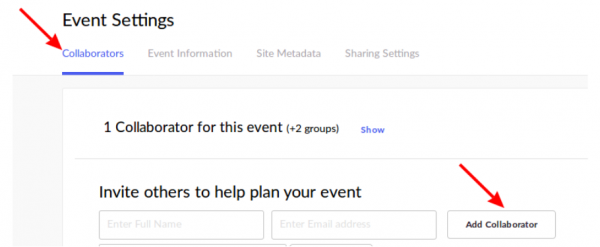Innovation/events/creating-editing: Difference between revisions
< Innovation | events
Jump to navigation
Jump to search
Viorelaioia (talk | contribs) No edit summary |
Viorelaioia (talk | contribs) No edit summary |
||
| Line 11: | Line 11: | ||
[[File:Create_event.png|600px]] | [[File:Create_event.png|600px]] | ||
* Choose your theme | * Choose your theme | ||
Currently we have | Currently we have 5 themes available for your events. You should choose the theme based on the type of the event you are throwing. If you are hosting a Mozilla event, you should select a Mozilla theme, in either English or French languages. If you are hosting a Firefox event, you should select a Firefox theme, in either English or French languages. If you are hosting a Mozilla meetup, you should select the Mozilla Meetup theme. <br> | ||
If you are | |||
[[File:Themes.png|600px]] | [[File:Themes.png|600px]] | ||
| Line 20: | Line 19: | ||
2. Review and update event info: | 2. Review and update event info: | ||
* Host Name | * Host Name | ||
* Domain ( | * Domain (All events start with "https://events.mozilla.org" plus a URL that is automatically taken from the event title you set. Make sure you update that URL to something meaningful for your future attendees. ) | ||
* [https://support.splashthat.com/hc/en-us/articles/202359955-Can-I-restrict-who-has-access-to-my-Splash-page- Privacy Settings] (Who can access my event page) | * [https://support.splashthat.com/hc/en-us/articles/202359955-Can-I-restrict-who-has-access-to-my-Splash-page- Privacy Settings] (Who can access my event page) | ||
[[File:Privacy.png|600px]] <br> | [[File:Privacy.png|600px]] <br> | ||
Latest revision as of 10:34, 3 January 2019
Creating an Event
1. Navigate to Events dashboard page
2. Hit “Create Event” button (Green button at top - left)
- Leave the RSVP Event option selected, as it’s the only event type we currently support (free event, guests respond with Yes/No)
- Enter title - Make it recognizable and unique
- Select an Event type
- Read and accept Mozilla’s Community Participation Guidelines
- Enter location
- Enter date & time
- Click Next
- Choose your theme
Currently we have 5 themes available for your events. You should choose the theme based on the type of the event you are throwing. If you are hosting a Mozilla event, you should select a Mozilla theme, in either English or French languages. If you are hosting a Firefox event, you should select a Firefox theme, in either English or French languages. If you are hosting a Mozilla meetup, you should select the Mozilla Meetup theme.
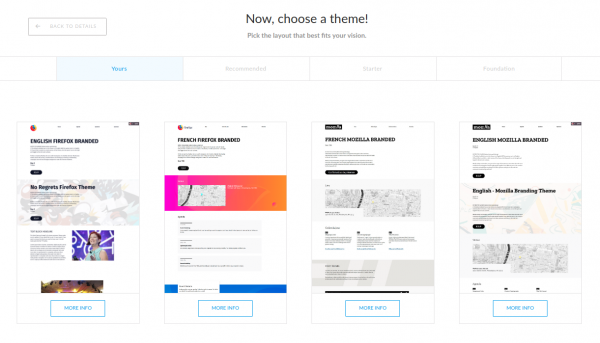
Review Event Settings
1. Open your Event Settings

2. Review and update event info:
- Host Name
- Domain (All events start with "https://events.mozilla.org" plus a URL that is automatically taken from the event title you set. Make sure you update that URL to something meaningful for your future attendees. )
- Privacy Settings (Who can access my event page)
- Add collaborators to your event page