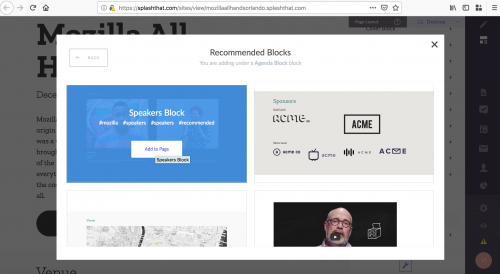Innovation/events/blocks: Difference between revisions
< Innovation | events
Jump to navigation
Jump to search
Viorelaioia (talk | contribs) (Created page with "Blocks Mozilla branded blocks, that we suggest you to use, are in the '''Recommended''' section. If you would like to use a block that is not in this section, please email A...") |
Viorelaioia (talk | contribs) No edit summary |
||
| Line 3: | Line 3: | ||
Mozilla branded blocks, that we suggest you to use, are in the '''Recommended''' section. If you would like to use a block that is not in this section, please email Arielle at akilroy@mozilla.com to add this to our backlog. | Mozilla branded blocks, that we suggest you to use, are in the '''Recommended''' section. If you would like to use a block that is not in this section, please email Arielle at akilroy@mozilla.com to add this to our backlog. | ||
How to: | '''How to:''' | ||
* Add a recommended block to your event page <br> | |||
1. Navigate to the Layout section <br> | 1. Navigate to the Layout section <br> | ||
[[File:Layout.png|500px]] <br> | [[File:Layout.png|500px]] <br><br> | ||
2. Click the "+" button <br> | 2. Click the "+" button <br> | ||
[[File:Add_block.png|500px]] <br> | [[File:Add_block.png|500px]] <br><br> | ||
3. Select "Recommended" blocks <br> | 3. Select "Recommended" blocks <br> | ||
[[File:Recommended.png|500px]] <br> | [[File:Recommended.png|500px]] <br><br> | ||
4. Select a block from the list. That block will be added at the bottom of the page. You can move it to a different position (see "Re-ordering blocks" item bellow) <br> | 4. Select a block from the list. That block will be added at the bottom of the page. You can move it to a different position (see "Re-ordering blocks" item bellow) <br> | ||
[[File:Blocks.png|500px]] <br> | [[File:Blocks.png|500px]] <br><br> | ||
* [https://support.splashthat.com/hc/en-us/articles/203752529-How-do-I-add-a-new-block-to-the-page- Add blocks] | * [https://support.splashthat.com/hc/en-us/articles/203752529-How-do-I-add-a-new-block-to-the-page- Add blocks] | ||
* [https://support.splashthat.com/hc/en-us/articles/115000693543--Re-ordering-blocks-and-elements?section=115000081463 Re-order blocks] | * [https://support.splashthat.com/hc/en-us/articles/115000693543--Re-ordering-blocks-and-elements?section=115000081463 Re-order blocks] | ||
* [https://support.splashthat.com/hc/en-us/articles/203752499-How-do-I-hide-and-show-elements-on-my-page- Hide and unhide blocks] | * [https://support.splashthat.com/hc/en-us/articles/203752499-How-do-I-hide-and-show-elements-on-my-page- Hide and unhide blocks] | ||
Latest revision as of 07:13, 8 January 2019
Blocks
Mozilla branded blocks, that we suggest you to use, are in the Recommended section. If you would like to use a block that is not in this section, please email Arielle at akilroy@mozilla.com to add this to our backlog.
How to:
- Add a recommended block to your event page
1. Navigate to the Layout section
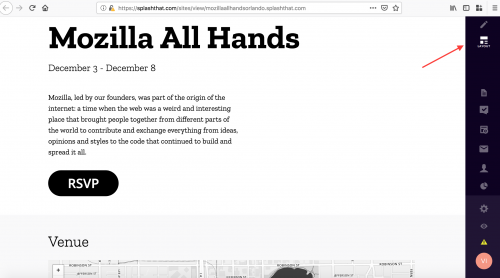
2. Click the "+" button

3. Select "Recommended" blocks
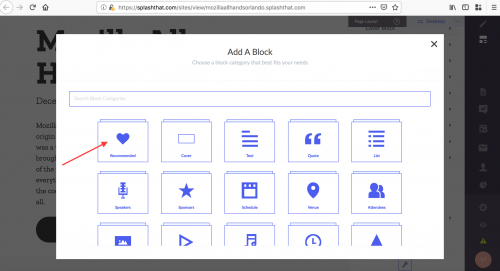
4. Select a block from the list. That block will be added at the bottom of the page. You can move it to a different position (see "Re-ordering blocks" item bellow)