Random Tips and Tricks: Difference between revisions
(Created page with '<imagemap>Image:ose-navstack.png|right|border rect 0 0 174 59 Go to the Open Source Eudora Project Index rect 0 60 174 109 [[Documentation Project|Go to the Open Sou…') |
No edit summary |
||
| Line 1: | Line 1: | ||
<imagemap>Image:ose-navstack.png|right|border | <imagemap>Image:ose-navstack.png|right|border | ||
rect 0 0 174 59 [[ | rect 0 0 174 59 [[Eudora OSE|Go to the Open Source Eudora Project Index]] | ||
rect 0 60 174 109 [[Documentation Project|Go to the Open Source Eudora Documentation Index]] | rect 0 60 174 109 [[Documentation Project|Go to the Open Source Eudora Documentation Index]] | ||
rect 0 110 174 142 [[Eudora Releases|Download Eudora OSE]] | rect 0 110 174 142 [[Eudora Releases|Download Eudora OSE]] | ||
Revision as of 00:28, 12 September 2010
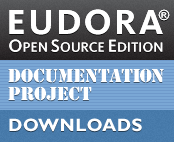
Eudora OSE is a powerful application with many subtleties and idiosyncracies. The more you use it, the more you’ll find it’s possible to tweak it to suit your taste. This page collects various tips and tricks for its customization and usage.
For more info on how to use the Config Editor, see the Hidden Settings page.
Custom Message Window Colors
Eudora OSE allows you to customize the text and background colors of the Read and Compose Message windows. Unfortunately, the UI mechanism only offers you a clickable color palette grid, with no facility for fine tuning or selecting a specific color. Instead of being able to take advantage of more than 16 million HTML colors, the grid offers you a choice of 70. However, if you know the HTML color values you’d like to use, you can enter them directly in the Config Editor.
The preference names are:
browser.display.background_colorbrowser.display.foreground_colormsgcompose.background_colormsgcompose.text_color
The top two preferences control the Read Message window, while the bottom two apply to Compose Message windows. The default colors for both windows are black text (#000000) on a white background (#FFFFFF).