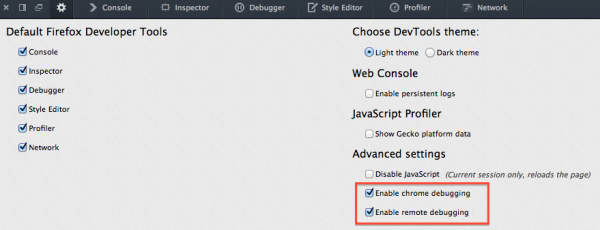DevTools/GetInvolved: Difference between revisions
No edit summary |
|||
| Line 73: | Line 73: | ||
What is the <code>-p development</code>? It is a flag telling Firefox to use a different [https://support.mozilla.org/en-US/kb/profiles-where-firefox-stores-user-data profile], named "development" (this name can be anything you want). If it does not exist the first time you run it, Firefox will open a popup and you can create a new profile with the name you passed in. This will prevent you from seeing an error message telling you that you need to close your main browser window, and it will let you make settings changes without worrying about messing up your normal profile. | What is the <code>-p development</code>? It is a flag telling Firefox to use a different [https://support.mozilla.org/en-US/kb/profiles-where-firefox-stores-user-data profile], named "development" (this name can be anything you want). If it does not exist the first time you run it, Firefox will open a popup and you can create a new profile with the name you passed in. This will prevent you from seeing an error message telling you that you need to close your main browser window, and it will let you make settings changes without worrying about messing up your normal profile. | ||
Once this command runs, you should see a new Firefox window, called "Nightly". You | Once this command runs, you should see a new Firefox window, called "Nightly". You will want to make a couple of quick changes to the profile. | ||
Open DevTools, and click the "Toolbox Option" gear in the top left. Make sure the following two options are checked: '''Enable Chrome Debugging''' and '''Enable Remote Debugging'''. These settings allow you to use the [https://developer.mozilla.org/en-US/docs/Debugging_JavaScript#JavaScript_Debugger browser debugger] to set breakpoints inside of the DevTools code, and let you run the [https://developer.mozilla.org/en-US/docs/Tools/Scratchpad Scratchpad] in the ''Browser'' environment. | |||
[[Image:DevToolsDeveloperSettings.png|center|600px|Settings for developer tools - "Enable Chrome Debugging" and "Enable Remote Debugging"]] | |||
Depending on what you are working on, you may want to make some more changes to your profile. If you type '''about:config''' in the URL bar, click through the warning page, and search for '''devtools''' you can see some of them. | |||
# These two were set by you checking the boxes in the DevTools options | |||
'''devtools.chrome.enabled''' = true | '''devtools.chrome.enabled''' = true | ||
'''devtools.debugger.remote-enabled''' = true | '''devtools.debugger.remote-enabled''' = true | ||
This setting prints all packets sent over the remote debugging protocol to stdout: | # This setting prints all packets sent over the remote debugging protocol to stdout: | ||
'''devtools.debugger.log''' = true | '''devtools.debugger.log''' = true | ||
Revision as of 21:46, 9 August 2013
This page is the place to learn how to start contributing to the Firefox Developer Tools.
The Firefox Developer Tools are developed by the Mozilla community. We focus on building tools that make life easier for web (and mobile web) developers, addon developers, and Firefox developers. We hope the information on this page will help you become an active member of our community!
If after reading this wiki page, you still aren't sure what you're next steps are, reach out to us on IRC.
Communication
- Twitter: @FirefoxDevTools
- Mailing list: dev-developer-tools
- Blog (shared): Mozilla Hacks
- Weekly phone calls
On top of that, we make heavy use of IRC chat in our day to day development. If you haven't used IRC before, check out the guide to getting started with IRC.
We hang out in the #devtools channel at irc://irc.mozilla.org/devtools
If you have questions about a specific part of the code, here are some good people to ping:
- Debugger: past, vporof, fitzgen, jimb, robcee
- Inspector: dcamp, Optimizer, mikeratcliffe
- Style Editor: harth, mikeratcliffe
- Console: msucan, robcee
- Network Monitor: vporof, robcee
- Developer Toolbar: jwalker, mikeratcliffe
- Profiler: anton, robcee
- Scratchpad: benvie, robcee, anton
Reporting Bugs and Requesting Features
To report a bug/usability papercut/smaller feature/etc, file a bug in the Developer Tools component on Mozilla's Bugzilla.
To suggest a larger feature, gather use cases, user stories, a statement of the problem your feature is solving, etc and post them to the mailing list where we can flesh the feature out as a community.
Mentored and Good First Bugs
List of available mentored and good first bugs
If you want to pick one of these up, feel free to ask for help in attacking the bug right in the bug itself, in #devtools on irc.mozilla.org, or on the dev-developer-tools mailing list!
One more useful link: all open developer tools bugs might have other items you'd find interesting to work on.
Hacking
Getting the Source
Follow the instructions on how to build Firefox, except that you will need to use:
hg clone http://hg.mozilla.org/integration/fx-team
Instead of:
hg clone http://hg.mozilla.org/mozilla-central
Incremental Builds
Once you've already built Firefox once, and you just want to incrementally update your build with your latest devtools changes, you can run:
$ ./mach build toolkit/devtools browser
Which is much faster and should only take a few seconds.
Running your build
First Run
Once you have built Firefox, you can run it with
$ ./mach run -p development
What is the -p development? It is a flag telling Firefox to use a different profile, named "development" (this name can be anything you want). If it does not exist the first time you run it, Firefox will open a popup and you can create a new profile with the name you passed in. This will prevent you from seeing an error message telling you that you need to close your main browser window, and it will let you make settings changes without worrying about messing up your normal profile.
Once this command runs, you should see a new Firefox window, called "Nightly". You will want to make a couple of quick changes to the profile.
Open DevTools, and click the "Toolbox Option" gear in the top left. Make sure the following two options are checked: Enable Chrome Debugging and Enable Remote Debugging. These settings allow you to use the browser debugger to set breakpoints inside of the DevTools code, and let you run the Scratchpad in the Browser environment.
Depending on what you are working on, you may want to make some more changes to your profile. If you type about:config in the URL bar, click through the warning page, and search for devtools you can see some of them.
# These two were set by you checking the boxes in the DevTools options devtools.chrome.enabled = true devtools.debugger.remote-enabled = true # This setting prints all packets sent over the remote debugging protocol to stdout: devtools.debugger.log = true
Restart the browser to apply any configuration changes.
Development workflow
As you make changes to the code, you can run the following commands to see your changes (you may want to store these in a script for reuse).
$ ./mach build toolkit/devtools browser $ ./mach run -p development
Running the Developer Tools Tests
We have two suites of tests:
- xpcshell: More unit-test style of tests. No browser window, just a JavaScript shell. Mostly testing APIs directly.
- mochitest: More of an integration style of tests. Fires up a whole browser window with every test and you can test clicking on buttons, etc.
xpcshell Tests
To run all of the xpcshell tests:
$ ./mach xpcshell-test toolkit/devtools
To run a specific xpcshell test:
$ ./mach xpcshell-test toolkit/devtools/path/to/the/test_you_want_to_run.js
Mochitests
To run the whole suite of mochitests for devtools (sit back and relax):
$ ./mach mochitest-browser browser/devtools
To run a specific tool's suite of mochitests:
$ ./mach mochitest-browser browser/devtools/<tool>
For example, run all of the debugger mochitests:
$ ./mach mochitest-browser browser/devtools/debugger
To run a specific mochitest:
$ ./mach mochitest-browser browser/devtools/path/to/the/test_you_want_to_run.js
Resources
Here's a list of resources that you may find useful for hacking on DevTools. Feel free to add more if you find things are missing!