Firefox OS/TCP/Flashing your device/
< Firefox OS | TCP
Jump to navigation
Jump to search
These instructions are being tested. Please report successes or issues with them in the #TCP IRC channel.
Notes About Terminology
- Firefox OS is frequently referred to by its code name (and original name) B2G.
- The files we use to flash the device are referred to as images, ROMs or builds.
- The proper abbreviation for Firefox OS is FxOS.
- The process of flashing refers to writing the ROMs to the device to update the operating system to a different version.
- Flatfish is the code name we use to refer to the 10" tablets being tested.
Flashing Your Device
If you have not flashed the updated bootloader, please do so before flashing a new build.
Before beginning, it is best if your device is not almost dead (if the battery's red, it's almost dead).
- Download the build you would like to flash.
- Check the build status page to see if there are notes about major issues with the listed builds.
- If none of the listed builds are viable ("good"), choose the build in the stable folder.
- Download the build files from dropbox. Only builds from the last seven days (and the stable build) are available.
- Using the Download (as zip) option will save time and make for a much smaller download.
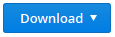
- Extract this file into the same folder as your build files.
- Windows users: If you have not installed Android USB drivers previously, you likely need to follow these directions to do so. If you do not and receive the error
device not foundyou'll need to install them. - Linux users: If you have not, you need to add udev rules for the device (use idVendor 18d1 and 0bb4 - that's two separate rules).
- Turn on your device and plug it in to your computer via the USB cord.
- Run the flash file.
- On Windows the file will be called flash or flash.bat (if you have file extensions unhidden). The icon may have gears in it.
- On Linux the file will be called flash-flatfish.sh
- Ensure you have proper permissions to run it
- On Linux you must pass the location (path) of the image files as an argument (./flash-flatfish.sh .should work if the files are in the same directory)
- You should then be asked if you want to flash user data. Saying yes will clear any user data such as apps you have installed and emails. Data stored on an SD Card will survive.
If you are moving between a major version of FxOS (e.g. 1.4 -> 2.0 or 2.0 -> 1.4) we recommend that you choose to flash the user data (thereby deleting it). - After making your userdata selection the tablet will reboot into "fastboot" mode and display the Firefox OS logo. In the command window, if you see
< waiting for device >for longer than 30 seconds, try unplugging the USB cord from your computer and plugging it back in. - The flash will take a few minutes and the screen may display random colors. Do not unplug, disturb or mock the device during this time.
- Once finished, press any key to reboot the tablet.