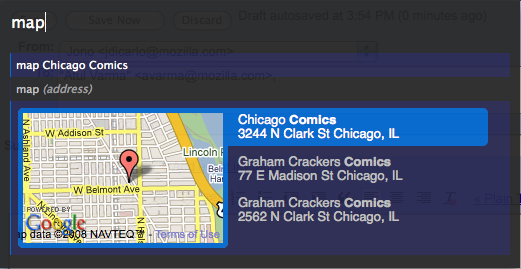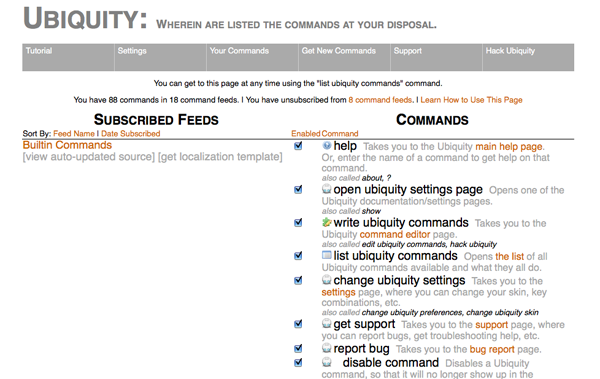De:Ubiquity 0.1.2 User Tutorial
Zurück zu Labs/Ubiquity.
In anderen Sprachen
Wenn Deutsch nicht deine Muttersprache ist, wähle einfach das Tutorial in einer anderen Sprache. Wenn deine Sprach noch nicht zur Auswahl steht, mach einfach mit und schreibe eine Übersetzung.
日本語で En español 简体中文 ???? En español in italiano in Deutsch
Willkommen
Ubiquity ist eine Firefoxerweiterung im Experimentierstadium, die dir einen nützlichen neuen Weg mit dem Netz zu interagieren bietet.
Du bist gewohnt deinem Firefox mitzuteilen wohin du möchtest indem du eine Webadresse in die Adressleiste eingibst:
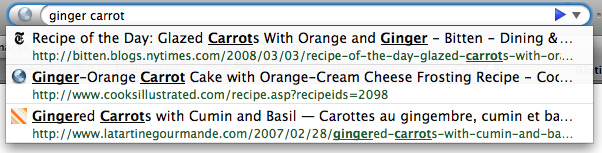
Mit Ubiquity kannst du deinem Firefox sagen was du von ihm möchtest, indem du Befehle in die neue Ubiquity-Eingabebox eintippst.

Ubiquitybefehle können nahezu alles. Ubiquity liefert einen Satz von Befehlen, die oft benutzte Vorgänge im Netz schneller und einfacher machen. In diesem Tutorial werden wir dir zeigen, wie du einige dieser Befehle benutzen kannst. Am Ende dieses Tutorials wirst du in der Lage sein, Schnellsuchen bei Wikipedia, Google, Definition und Yelp auszuführen, Karten in deinen Emails anzuzeigen, Teile einer Webseite zu übersetzen, ein Wort hervorzuheben und das alles einem Freund zuzumailen.
Die Befehle die mit Ubiquity geliefert werden, sind aber erst der Anfang: jeder kann neue Befehle erstellen und sie Anderen zur Verfügung stellen. Ubiquity Befehle zu erstellen—und das Web zu verändern— ist so einfach wie das erstellen einer Webseite. Wenn du deine eigenen Befehle erstellen möchtest, schaue einfach ins Developer Tutorial.
Ubiquity is noch im Entstehen und wir freuen uns dich in unserem "virtuellen Versuchsteam" begrüßen zu dürfen. Wenn dir beim lesen dieses Tutorials ein Verbesserungsvorschlag oder eine Erweiterungsidee einfällt, hoffen wir, dass du dir die Zeit nimmst, uns deine Gedanken mitzuteilen. So bekommst du die Möglichkeit in dieser frühen Phase der Entwicklung deine eigene Handschrift mit in das Projekt einzubringen.
Wenn du einen Mac benutzt ...
solltest Du Growl installieren. Dies ist eine Max OS X Erweiterung die es erlaubt, unaufdringliche, transparente Meldungen anzuzeigen. Ubiquity benutzt diese Meldungen, um die Ergebisse von Befehlen und Fehlermeldungen anzueigen.
Als Windowsnutzer (XP und neuer) brauchst du nichts spezielles zu installieren, da Ubiquity die Systemkomponenten "toaster" für diese Meldungen bentzt.
Als Linuxnutzer sollte außer der neuesten Version von Firefox nichts zusätzliches nötig sein.
Die Grundlagen
Los geht´s mit Ubiquity
Wenn nicht schon passiert, solltest Du Ubiquity installieren. Sobald du das gemacht hast, kannst du Ubiquity durch drücken von alt-space auf dem Mac, oder control-space auf Windows aufrufen. Versuche control-alt-space auf Linux.
Sobald du die für dich passende Kombination gedrückt hast, erscheint eine transparente schwarze box mit einem blinkenden weißen Cursor im linken oberen Teil deines Browsers.
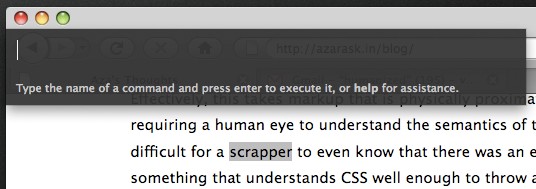
Du kannst einen Befehl aufrufen, indem du in diesem Fenster etwas tippst und danach die Entertaste drückst. Aus Gründen der Kürze nennen wir diesen Vorgang einen Befehl "aufrufen". Im Rest des Tutorials sagen wir also "rufe 'XYZ' auf" und meinen "drücke alt-space (oder crtl-space) um die Ubiquitybox zu öffnen und gib in die erscheinende Befehlszeile 'XYZ' ein.
Der erste Befehl: eine Suche in Wikipedia
Lass uns mit Wikipedia beginnen. Mal angenommen, du möchtest wissen, was ein "babel fish" ist. Dann gib rufe doch einfach "wikipedia babel fish" auf.
Während du deinen Befehl eintippst, wirst du zwei Dinge unterhalb der Eingabebox sehen: eine Vorschlagsliste und die Vorschau des aktuellen Befehls. In der Abbildung unten, besteht die Vorschlagsliste aus "wikipedia" und "weather", während die Vorschau sagt: "Searches Wikipedia".
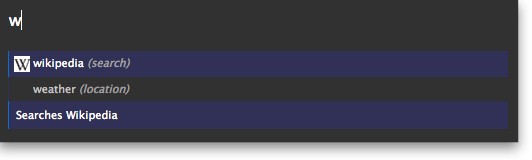
Wenn du mit der Eingabe von "wikipedia babel fish" fertig bist, müsstest du einige Zusammenfassungen von verschiedenen Wikipediaseiten über Babel Fish sehen. Etwa so:

Es dauert einen Monent, um die Informationen von Wikipedia zu gewinnen, Ubiquity bleibt jedoch voll funktionsfährig, während die Abfrage läuft.
Als nächstes kannst du:
- Die Entertaste (oder Returntaste) drücken, um den Befehl auszuführen. Das Ausführen des Wikipediabefehls bringt dich direkt auf die entsprechende Seite bei Wikipedia.
- die ESC-Taste drücken um den Behfehl abzubrechen. Ubiquity verschwindet, ohne irgendetwas zu tun.
- Einen der links in der Vorschau drücken. Im Falle von Wikipedia bringt dich das direkt zu der von dir angeklickten Seite bei Wikipedia.
Abkürzen von Befehlen und Benutzen der Vorschlagsliste
"Wikipedia babel fish" ist ziemlich viel Getipsel. Du kannst einiges an Verschleiß deiner Finger sparen, indem Du der Vorschlagsliste von Ubiquity die Arbeit überlässt. Wie du im letzten Abschnitt sehen konntest, führt das einfache Öffnen und Tippen von "w" bereits dazu, dass dir eine Liste mit Vorschlägen aller Befehle, die mit diesem Buchstaben beginnen präsentiert. In unserem Fall also Wikipedia und Weather.
Wenn du den Buchstaben "i" hinzufügst, schrumpft die Liste auf einen Eintrag, nämlich den, der mit "wi"—"Wikipedia" beginnt. Nun kannst du die Leertaste drücken und den Rest deines Befehls eingeben. Ubiquity weiß dann schon, dass du einen wikipediabefehl eingeben möchtest. Also bewirkt die Eingabe von "wi babel fish" genau das selbe wie "wikipedia babel fish".
Noch ein Beispiel. Wenn dich das Wetter in Chicago interessiert, rufe "w chicago" auf.
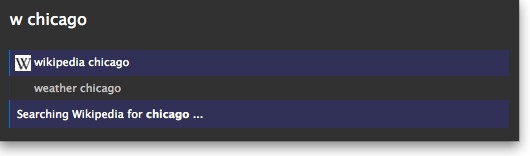
Du wirst sehen, dass der oberste Vorschlag "wikipedia chicago" ist. Wenn du nun noch die Returntaste drückst, wird dieser Befehl ausgeführt. Wenn das noch nicht ganz das ist, was du möchtest, drücke einfach die Pfeil nach unten Taste um den Vorschlag "weather chicago" auszuwählen.
Du kannst nun die Wettervorschau für Chicago sehen. Durch drücken von Return kommst du zum kompletten Wetterbericht auf Wunderground.com.
Natürlich hätte es auch gereicht, einfach "we chicago" aufzurufen, oder sogar "we 60601" (das ist die Postleitzahl von Chicago) um das selber Ergebnis zu erhalten.
Ausführen von Befehlen zu Markierungen
Oft möchtest du nach Dingen suchen, die direkt vor dir auf der von dir momentan geöffneten Webseite angezeigt werden. Warum also das Ganze nochmals tippen, wenn du das verwenden kannst, was du schon hast?
Markiere die Worte "Mountain View, California" in der Box unten, indem du bei gedrückter Maustaste über die Worte fährst:
Mountain View, California
Nun rufst du Ubiquity auf und tippst nur die ersten paar Buchstaben des Befehls:
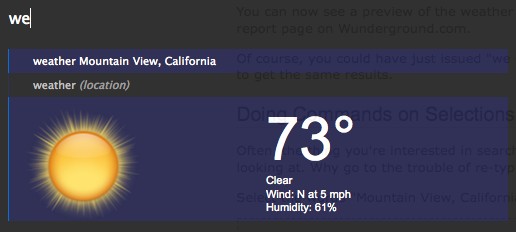
Oder nehmen wir an, du liest in einer Webseite ein dir unbekanntes Wort:
aglet
Einfach das Wort markieren und "define" aufrufen.
Du könntest das selber erreichen, wenn du "define aglet"—oder einfach "def aglet", oder sogar "def this" aufrufst. (Ubiquity verstehet "this" als Verweis zu deiner Markierung)
More Command Examples
Emailing
Right now, the email command uses Google Mail. That means you'll only be able to follow along with the next part of the tutorial if you have a GMail account. Eventually, of course, the command should work with all major web-based email providers, as well as applications like Thunderbird. (If you're a programmer, we'd love some help with that.) For now, if you have a GMail account, please make sure you're logged in. If you don't, you might want to skip ahead to the next part of the tutorial.
Assuming you're logged into your GMail account, issue "email". In the suggestion list, you'll see a suggestion that says "Email (message) (to contact)".
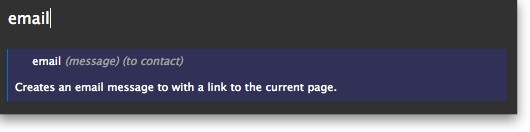
This is a clue that the Email command expects two pieces of information: the message is what you're emailing, and the contact is who you want to send it to. However, you can leave out one of these things — or both of them — and the Email command will still work. So I can issue any of these commands:
- "email hello"
- "email to chris"
- "email hello to chris"
- "email to chris hello"
I'm using "chris" because that's the name of someone in my GMail contacts list. If you don't have a "chris" in your contacts list, just substitute the name of any of your friends in these examples.
Let's say I've found an interesting fact on a web page and I want to send it to Chris. I can select part of the page, including links, pictures, and anything else, and then issue "email this to chris". Ubiquity understands "this" to refer to my selection. (I could also have said "email it to chris" or "email selection to chris" -- all of these are equivalent.) The selected part of the page shows up in my preview:
(Actual email addresses blurred out to protect the innocent.) Since I know several people named Chris, there are several lines in the suggestion list -- one each Chris in my GMail contacts list. I can arrow-key down to the Chris I want and then hit the Enter key.
I'm taken to the GMail "compose new email" page. The chunk of the page that I selected is reproduced in the body of my email, the "to" field is filled with the email address I selected, and the "subect" field contains the title of the web page I was on. I can now edit this email to add anything else I want to say, before clicking "Send".
The Map command
Let's say you're arranging to meet up with a friend at a restaurant, and you want to include a map in the email. (Yes, it's Aza's favorite example.)
Type out the address you want to map, then select it and issue "map". In the preview, you'll see a thumbnail-size map of the area (from Google Maps).
If you execute the command, you'll be taken to the Google Maps page. Or, you can click on the image in the preview to get a larger, interactive version. After scrolling and zooming this map to your liking, you can click the "insert map in page" link to insert the map into your email.
You can give it a try by selecting the address below and issuing "map":
Mozilla Corporation, 1981 Landings Drive, Mountain View, CA
Then click the image in the preview to get the larger map, then click the "insert map in page" link and watch what happens. Surprised?
The Translate command
That's right, Ubiquity commands can alter the contents of a page, even if the page wouldn't normally be editable. A command that makes good use of this ability is the "Translate" command. To try it, select the text below and issue "translate" (or just "tra") and execute.
21世紀に、国際化をよく考えなければなりません。
It's translation-by-machine, so the results are bound to sound awkward, but at least you can get the gist of the meaning.
The full command is
translate (text) (from language) (to language)
So you can specify what language you want to translate from, and what language you want to translate to. If you leave either of these out, Ubiquity will just make a guess about what you want.
Here are some other examples you can try:
- "tr good evening to spanish"
- "tr buenas tardes from spanish to french"
- Select some English text on this page and then: "translate this to german"
Going Further
Getting Help and Discovering Commands
By now you're probably wondering, "How many commands are there? What are they all called? How am I supposed to know what a command could be unless I memorize them all?"
These are good questions! To start getting some answers, issue the "command-list" command, and hit Return to execute it. You'll be taken to a special page listing every command you have installed, and describing what each one does.
For more general help, you can execute the "help" command. Here, you can change the hotkey that you use to activate Ubiquity, un-subscribe from command feeds, and so on.
The general help page and the command-list page link to each other, so whichever one you open, you can get to the other with a single click.
You can also get to the main help page by typing about:ubiquity into the Firefox URL bar.
Teaching Ubiquity New Commands
We've mentioned that anyone can create Ubiquity commands. Once created, these commands can be embedded in any web page. If you have Ubiquity installed and you visit a page with an embedded command, Firefox will present you with the option of subscribing to the command.
To see this in action, you can visit this example page on Atul's personal site. You should see a bar coming down from the top of the browser window asking you whether you want to subscribe to the command or not.

If you choose to subscribe, you'll see a rather scary-looking warning page:
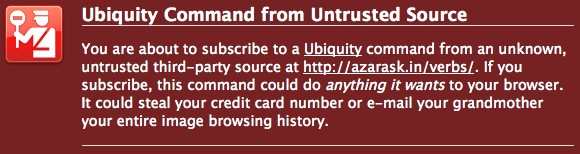
It's important to understand the dangers of subscribing to Ubiquity commands from sites that you don't trust. Since a Ubiquity command can do anything, and it has full access to your web browser, a bad person could write a Ubiquity command to steal your personal information or do malicious things to your computer. You should not install Ubiquity commands unless you are confident that the source is trustworthy.
In the future, we'll be creating something called a "trust network" that Ubiquity users can use to share knowledge about which commands are trustworthy. When you visit a page with an embedded command, you'll be able to see what your friends with Ubiquity have said about this command -- whether they've given it a thumbs-up or left you a warning to let you know it could be dangerous. This system doesn't exist yet, but once it does we will modify this section of the tutorial to let you know how to use it.