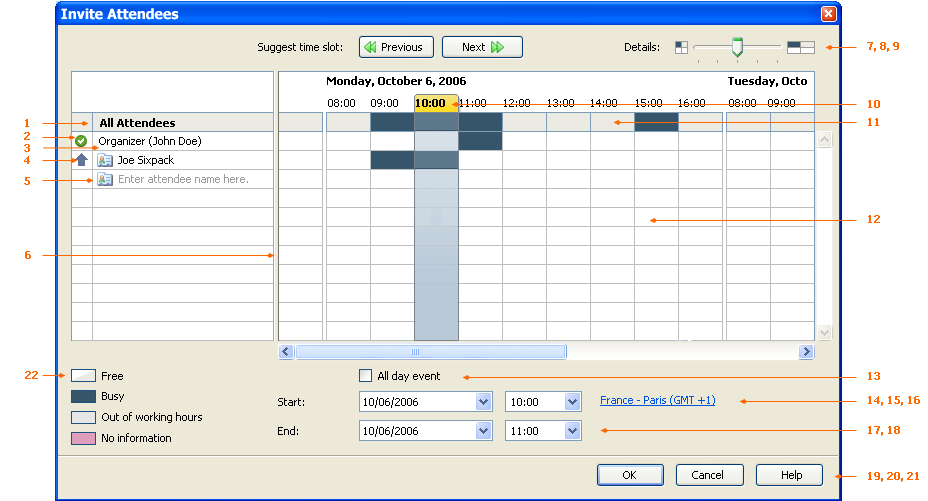Calendar:SMB Event Dialog - Invite Attendee
Jump to navigation
Jump to search
Enterprise Invitation Dialog UI Specification
| Specification Status | |
| Author | Christian Jansen |
| Last Change | Chris 06:30, 5 September 2006 (PDT) |
| Status | Preliminary |
Abstract
This specification covers the UI of the Enterprise Invitation dialog.
References
- Test Case Specification
Detailed Specification
The Invite Attendee dialog consists of 3 areas.
Attendee List
1. "Attendee List" Grid Heading
| Property | State |
| Attribute: | Auto Complete |
| Label EN-US: | All Attendees |
| Label Ger: | Alle Teilnehmer |
2. "Include Organizer in Free/Busy" Drop Down
| Property | State |
| On Mouse Click: | Opens a list containg two items:
(ICON) I will attend (ICON) I will not attend |
| Pre-Selected Item: | Attends event |
| EN-US: |
I will attend |
| Ger: |
Ich nehme Teil Ich nehme nicht Teil |
3. "Organizer" Field
| Property | State |
| Attribute: |
|
| Label EN-US: | Organizer ($USERNAME) |
| Label Ger: | Organisator ($USERNAME) |
4. "Type" Drop Down
| Property | State |
| Attribute: | Has to be displayed for each attendee |
| On Mouse Click: | Opens a list containg three items:
(ICON) Required Attendee (ICON) Optional Attendee (ICON) Resource (Room/Equipment) |
| Pre-Selected Item: | Required Attendee |
| EN-US: |
Required Attendee Optional Attendee Resource (Room/Equipment) |
| Ger: |
Erforderlicher Teilnehemer Optionaler Teilnehmer Ressource (Raum/Arbeitsger�t) |
5. "Attendee" Drop Down
| Property | State |
| Attributes: | The control has to behave exacly the same like the recipent list of Thunderbird's Mail Compose Window. |
| Keyboard Navigation: |
|
| User Feedback: | While recieving free/busy data a progress has to be indicated. |
| String displayed initially: | Click here to add name |
| Label EN-US: | Click here to add name |
| Label Ger: | Hier klicken, um Namen hinzuzuf�gen |
6. "Splitter"
| Property | State |
| Collapse: | None |
| Resize before: | Grow |
| Resize after: | Grow |
Free/Busy Grid
7. "Previous" Button
| Property | State |
| Disabled: | By default |
| Enabled: | If user selected a time slot taking place in the future |
| On Click: |
Picks a previous free time slot:
|
| Label: | EN-US "Suggest time slot:", Ger "Termin vorschlagen:" |
| Button Label EN-US: | (ICON) Previous |
| Button Label Ger: | (ICON) Vorheriger |
8. "Next" Button
| Property | State |
| Enabled: | By default |
| On Click: |
Picks an upcomming free time slot:
|
| Label: | EN-US "Suggest time:", Ger "Termin vorschlagen:" |
| Button Label EN-US: | (ICON) Previous |
| Button Label Ger: | (ICON) Vorheriger |
9. "Details" Slider
| Property | State |
| Values: |
1 Cell = 4h 1 Cell = 2h 1 Cell = 1h (Default) 1 Cell = .5h 1 Cell = .25h |
| Snap at tick: | Yes |
| Label EN-US: | Details |
| Label Ger: | Details |
10. Time Slot Indicator
| Property | State |
| States: |
The no information state has no impact on the status display. |