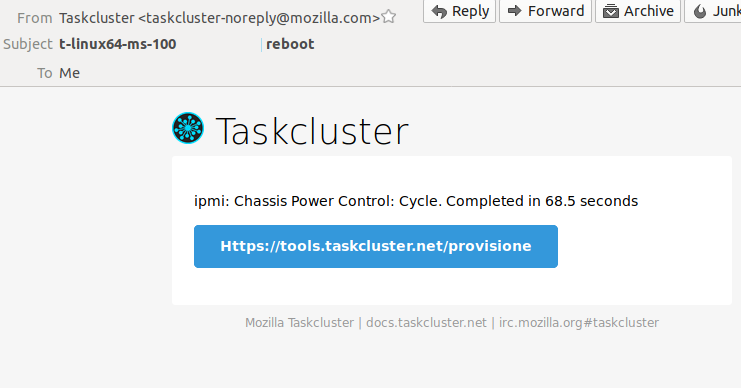Info:
- Taskcluster team started putting hardware control actions into taskcluster interface for the releng hardware machines
- All that he has done for now is a ping and reboot for the moonshot linux machines
Known problems:
- The result/notification of that action, it tries to guess your LDAP email and IRC , for example, if our usernames would be for example “test_name”, he would say that on IRC, your username is test_name and LDAP is test_name@mozilla.com.
On some cases, that is a problem because the LDAP user and IRC name is not the same, therefore you will only get the email notification.
- If you try to restart it without VPN, an error should occur when you press one of the commands.
Use case:
- Check to see what client ID you have (check Manage Credentials page, accessible from the Taskcluster Account menu)
- Activate VPN.
- Read about roller and authorize the self-signed cert (internal only so they don't need certificate for that) using this. Accept the security issue/warning and proceed to add an exception for it.
- Go to the hardware you want to take actions.
The page should look like this:
- Alongside the Quarantine button, we have Ping and Reboot buttons. Go ahead and try one of it (ensure that the hardware has all the tasks completed, don’t restart a machine that has running tasks unless that’s the whole point you want to do it).
- If everything is setup correctly, by pressing the ping button, it will ping the machine and after a few seconds you will receive an email with the ping result.
- Same goes for the reboot, but takes much more (aprox. 60-80 seconds).
Response Example