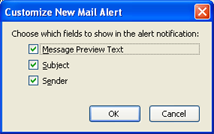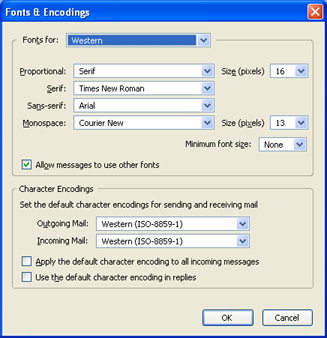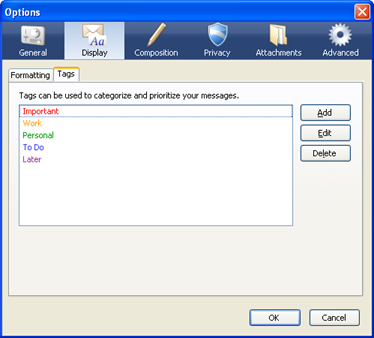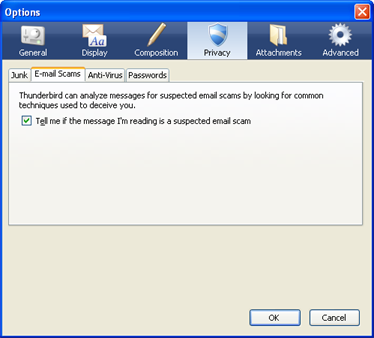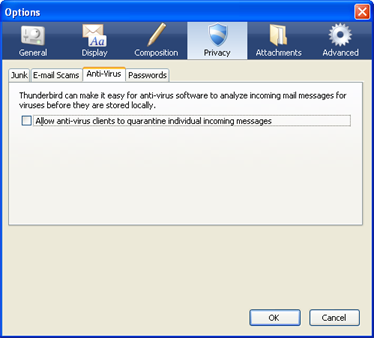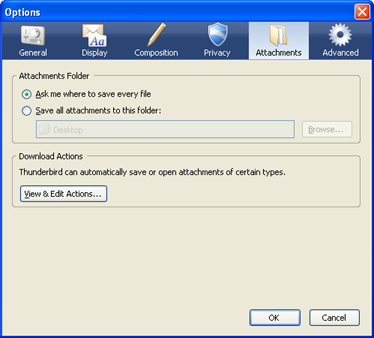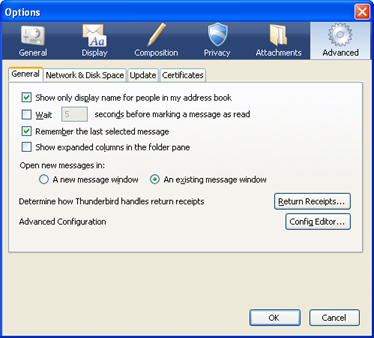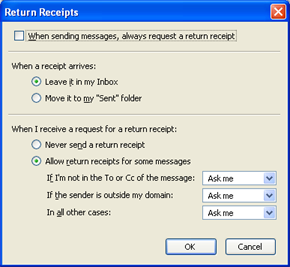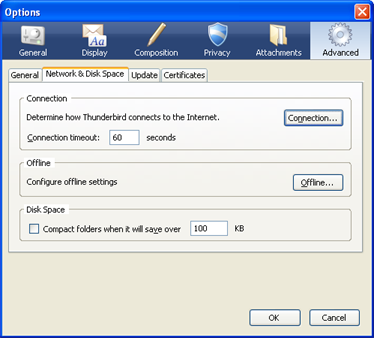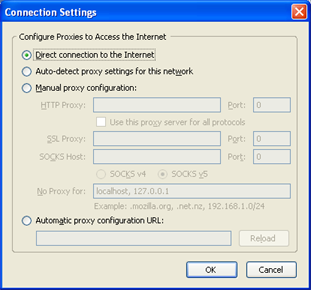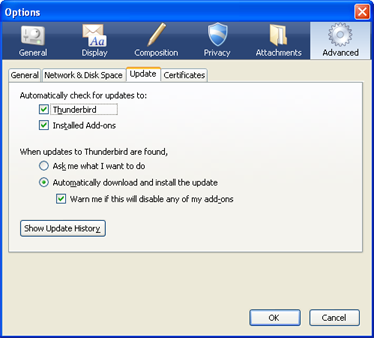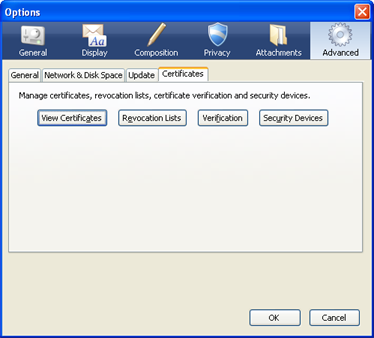|
System Defaults
- Always check to see if Thunderbird is the default mail client on startup
- You can make Thunderbird check to see if it is registered as your system default mail program, whenever it starts up. When Thunderbird is your default mail program, mail links from other programs, such as your web browser, will open in Thunderbird. Click on Check Now to have Thunderbird specifically check to see if it the default program for mail, news, web feed (RSS), or a combination of the three.
Thunderbird Start Page
- When Thunderbird launches, show the Start Page in the message area
- When you start Thunderbird, there is a welcome page, that is displayed in the message pane. Using this option, you can disable the start page, or set it to go to any web page you choose, by entering the URL in the Location field. If you want to restore the default start page, click on Restore Default.
When new messages arrive
You can set Thunderbird do alert you, in different ways, when new messages arrive.
- Show an alert
- With this check marked, an alert will pop up in the bottom right of your screen, telling you that you have new messages, as well as provide info, such as which account(s) have new messages, how many new messages there are, and more, which you can set by clicking on Customize....
- Play a sound
- Thunderbird can also trigger a sound file, to play when a new message arrives
- Default system sound for new mail
- With this option selected, Thunderbird will use the new mail alert sound, as desiganted in your operating system's setting.
- Use the following sound file
- With this option selected, you can choose a specific WAV file, that will play, when new messages arrive. Press Browse... to pick a file on your computer; and press Play to hear the chosen file.
|