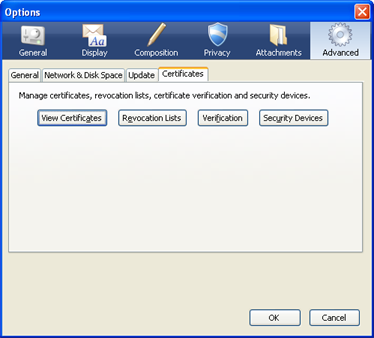Thunderbird:Help Documentation:The Options Window
Jump to navigation
Jump to search
General

System Defaults
- Always check to see if Thunderbird is the default mail client on startup
- You can make Thunderbird check to see if it is registered as your system default mail program, whenever it starts up. When Thunderbird is your default mail program, mail links from other programs, such as your web browser, will open in Thunderbird. Click on Check Now to have Thunderbird specifically check to see if it the default program for mail, news, web feed (RSS), or a combination of the three.
Thunderbird Start Page
- When Thunderbird launches, show the Start Page in the message area
- When you start Thunderbird, there is a welcome page, that is displayed in the message pane. Using this option, you can disable the start page, or set it to go to any web page you choose, by entering the URL in the Location field. If you want to restore the default start page, click on Restore Default.
When new messages arrive
You can set Thunderbird to alert you, in different ways, when new messages arrive.
- Show an alert
- With this check marked, an alert will pop up in the bottom right of your screen, telling you that you have new messages, as well as provide info, such as which account(s) have new messages, how many new messages there are, and more, which you can set by clicking on Customize....
- Play a sound
- Thunderbird can also trigger a sound file, to play when a new message arrives
- Default system sound for new mail
- With this option selected, Thunderbird will use the new mail alert sound, as designated in your operating system's setting.
- Use the following sound file
- With this option selected, you can choose a specific audio file (WAV on Windows/Linux, any QuickTime compatible format on the Mac) that will play when new messages arrive. Press Browse... to pick a file on your computer; and press Play to hear the chosen file.
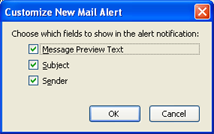
(the Customize New Mail Alert feature is not available on the Macintosh)
- Message Preview Text
- This will make new mail alerts contain a sample of the text in the new messages.
- Subject
- This will make new mail alerts show the subject of each new message.
- Sender
- This will make new mail alerts show the sender of each new message.
Display
Formatting

- Colors
- Plain Text Messages
- Fonts & Encoding
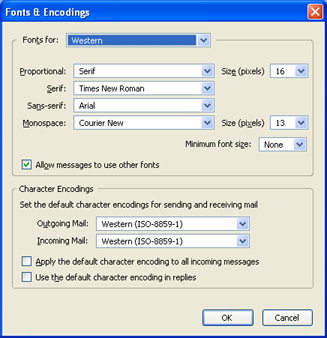
Tags
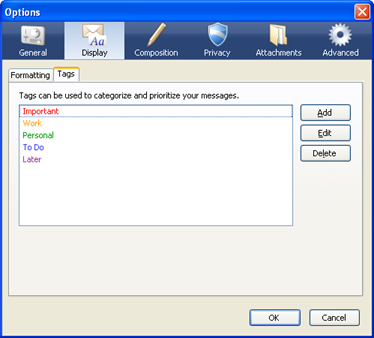
Composition
General


Addressing

Spelling

- Check spelling before sending
- This option tells Thunderbird to open the spell check dialog before the email is sent if there may be misspelled words. The spell check dialog will suggest possible spellings for words that may be misspelled and also give you the option to add the word to you dictionary or ignore the word.
- Enable spell-check as you type
- When ticked, Thunderbird will check your spelling as you type, highlighting words that may be misspelled. If you right-click on a highlighted word, Thunderbird will attempt to suggest possible spellings for that word and also give you the option to add the word to your dictionary or ignore the word.
- Language
- Lists the dictionaries that you have installed and allows you to select which one to use.
- Download More Dictionaries
- This link opens a page on https://addons.mozilla.org where you can download additional dictionaries for use with Thunderbird.
- To install a dictionary in Thunderbird you need to save the dictionary to your hard drive first. For example in Firefox you would right-click on the Install link and selecting "Save Link As...". Then in Thunderbird open Add-Ons from the Tools menu and use the Install button in the bottom left corner of the Add-ons dialog to install the dictionary.
Privacy
Junk

E-mail Scams
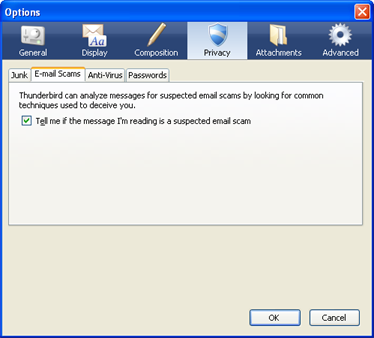
Anti-Virus
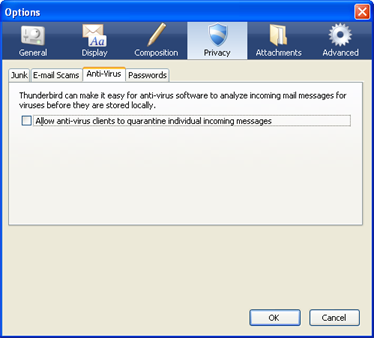
Passwords

Attachments
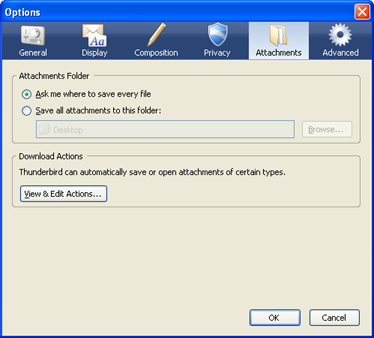
- Ask where to save every file
- Save all attachments to this folder
- View & Edit Actions
- Whenever you open an attachment in an email, Thunderbird asks you whether to "Open with" a particular application or "Save to Disk". It also gives you the option to tell it "Do this automatically for files like this from now on."
- Each time you select "Do this automatically..." a Download Action is created. The "View & Edit Actions" button opens a window with a list of the Download Actions that you have created, and allows you to Change or Remove them.
Advanced
General
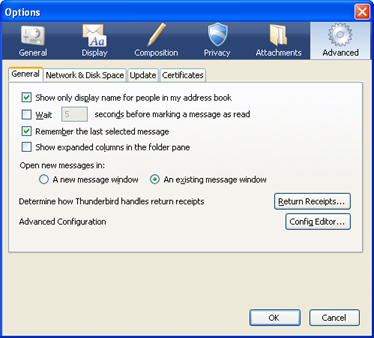
- Show only display name for people in my address book
- Show only the display name (typically the person's name) instead of both their display name and their email address in the addresses section of the Compose window. This applies only for people who have entries in your personal address book.
- Wait (x) seconds before marking a message as read
- When you advance the selection to a message, Thunderbird will wait the specified number of seconds before actually changing the status of the message to read (as opposed to unread). This can be useful if you use the keyboard to navigate and don't want Thunderbird to instantly set a message to read as you've scrolled past it, or if you like to briefly glance at messages but still leave them "unread" until you spend a longer amount of time looking them over.
- Remember the last selected message
- Show expanded columns in the folder pane
- Open new messages in
- When you open new messages in a separate window, this preference will make Thunderbird either keep opening new windows for each message you read in a separate window, or reuse the same window for each message.
- Determine how Thunderbird handles return receipts
- Opens another dialog that allows you to set how Thunderbird deals with return reicepts - acknowledgement emails from the recipient that they have recieved your email.
- Advanced Configuration - Config Editor
- The Config Editor window shows you a listing of all the individual preferences available within Thunderbird. From within the Config Editor you may directly edit these preferences. Some of these preferences are not exposed through the Options dialog panels. Some preferences may require that you restart Thunderbird in order to take effect. Warning: This is for advanced users only and Thunderbird will not tell you if you have entered an incorrect value for a particular preference. Strange behavior could result from incorrect preference settings.
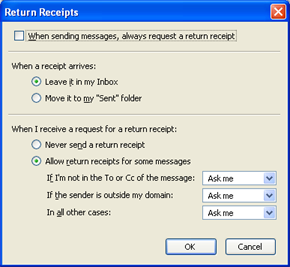
- When sending messages, always request a return receipt
- Request a return reciept with every outgoing message you send. Mostly for business purposes or settings. Note that this does not mean that you will always recieve one back - it is up to the recipient to return the reciept. Most email programs give you a choice of returning them. Constant requests for one might dimish your chances of recieving them.
- When a receipt arrives
- When you receive a return receipt acknowledgment, Thunderbird will place it in either your Inbox or your Sent folder, depending on this preference.
- When I receive a request for a return receipt
- This preference allows for some automation when your receive a request for a return receipt. The first option allows you to ignore all such requests.
- The second option gives you some flexibility in setting rules for returning them based on some criteria. In all three rules, you may choose to always send, never send, or have Thunderbird ask you whether to send the return receipt back to the sender. The first rule will check if you are the TO or CC recipient of the email in question. The second rule will check if the sender is outside your domain (meaning your email address domain, for example if your email address is person@company.com, your domain is company.com). The third rule will handle all other cases.
Network & Disk Space
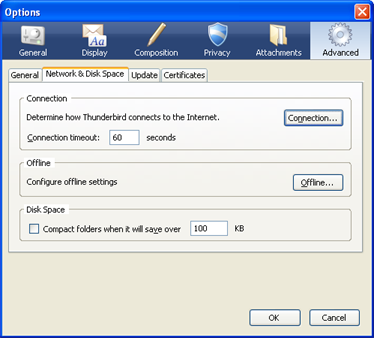
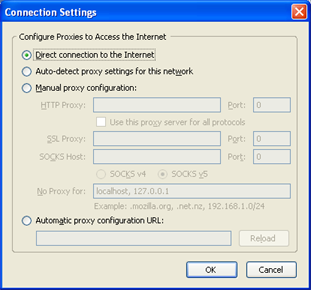

Update
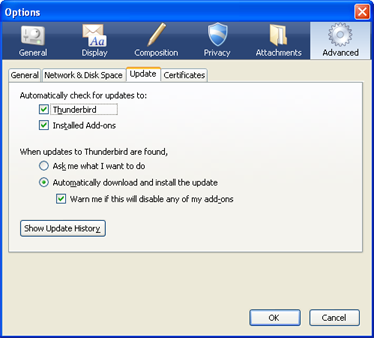
- Automatically check for updates to...
- You can have Thunderbird check at startup whether there are any updates available to Thunderbird itself and/or add-ons that you have installed.
- When updates to Thunderbird are found...
- Thunderbird can download and install updates itself, or it can prompt you to ask whether you want it to install now or later. Thunderbird can also let you know whether installing an update to the application will disable any add-ons.
- Show Update History
- Displays a list of all the updates that have already been installed.
Certificates