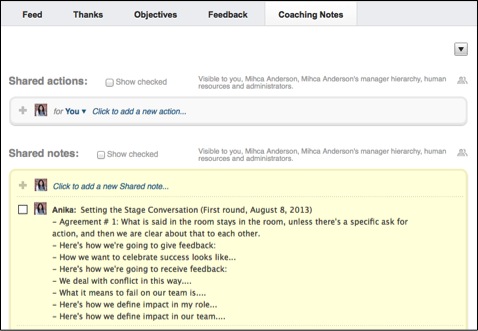People:feedback/feedback resources
Work.com resources
The basics
When you join Mozilla, you're automatically set up with a work.com account. w00t. If you haven't logged in since last year (or ever - you're in the judgement free zone here) and don't remember your password (note that it was called Rypple before they rebranded), follow these instructions:
To reset your work.com password please go to this link and enter your work email (name at mozilla dot com or dot org) to reset.
If you need some tips on how to navigate work.com, you can find the guide here.
How to use coaching notes
Coaching notes can be used to track 1:1 conversations with your manager, mentor, or someone else helping to grow you. It's a great place to record the outcome of your 'setting the stage' conversation as well as subsequent conversations around feedback.
To find coaching notes in work.com:
- Use the search box in the upper right hand corner to type the person's name you wish to share notes with. From this persons profile you will see a tab titled, “Coaching Notes”.
- If you do not see this tab, it means that you are not yet connected to this person. To do so simply click “Connect” to the far right of the person's name.
- Now that you are under coaching notes, you can either add a shared action or shared note. Shared action is a task or reminder to accomplish by a certain date. Shared notes can be utilized for 1:1 conversations or simply random notes to share amongst yourselves.
- To add a shared action, click to add a new action and begin typing. Once you are finished, select “Add”. After you have added your action you can click the dropdown box to the right of that action to then add a due date or set it as an objective.
- To add a shared note, click add a new note and begin typing. Once complete hit enter on your keyboard.
- You or your connection can then continue to add comments to the same note or add new notes as needed.