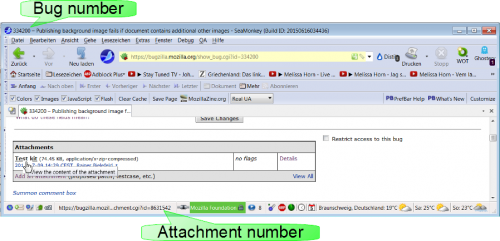SeaMonkey/Bugzilla-FAQ
| Resources | ||
|---|---|---|
| SeaMonkey Homepage | ||
| FAQ / Help | ||
| Goals | ||
| Organization | ||
| QA | ||
| Supporters | ||
| Add-ons | ||
| Localization | ||
| Reasons | ||
| Branding | ||
| Release History | ||
| Tasks & Projects | ||
| ||
| Discussion | ||
| Suiterunner |
Here you find suggestions how to use Bugzilla for several questions without an answer in Mozilla Bug writing guidelines.
How to unsubscribe from Bugzilla
Mostly the goal is to stop receipt of automated Bugzilla Messages. Users can do that without help:
- Open any Bugzilla page in your browser (by clicking on Bugzilla hyperlink in an e-mail you got from Bugzilla system)
- log in
- in heading area (Home - New - ...) click Preferences
- on Preferences page click Email Preferences' (location of this hypelink might depend on selected Skin for Bugzilla User Interface
- Click button Disable all Bugmail
- Click button Save Changes
Ready!
- Additional help you can find in Bugzilla Documentation
- If you can no longer login because you forgot your user data, you may ask a Bugzilla expert from SeaMonkey/Supporters.
If you want to unsubscribe completely from Bugzilla you will need an administrator's help via SeaMonkey/Supporters
How to read User Agent string information
Menu 'Help → about SeaMonkey' shows something like
- User-Agent: Mozilla/5.0 ( Windows NT 6.1 ; WOW64 ; rv:41.0 ) Gecko/20100101 Firefox/41.0 SeaMonkey/2.38 Build-Identifikator: 20150923195647
You can find some explication on MDN, hacks.mozilla.org and useragentstring.com (will analyze your user agent string).
Some more details:
- Mozilla/5.0 : Mozilla token
- Windows NT 6.1 : Platform identifier shows on what operating system that SeaMonkey version is used.
- Windows explained at Wikipedia
- WOW64 : operating system and SeaMonkey details:
- rv:41.0 : ?
- Gecko/20100101 : Gecko rendering engine version
- Firefox/41.0 : Firefox version what is basis of this SeaMonkey (browser) version
- SeaMonkey/2.38 : SeaMonkey version
- Build-Identifikator: 20150923195647 : Unique timestamp of the build
How to use attached sample documents for multiple Bug Reports
It is not necessary and not useful to attach the same document in multiple bug reports again and again. You can simply create a link with the text "attachment 12345 from Bug 6789" in the comment text or report text. So you get a link to download the attachment easily and additionally you contribute information in what Bug report other interesting information concerning the document can be found. You find the attachment number by mouseover at the link in the original bug as the screenshot shows. Or you can copy / paste that info from the Bugzilla Attachment Details Info page. It's important to know at what Bug the attachment has been submitted, the Comments often contain important additional information.
The advantage compared to a copy is that everybody knows that the sample document in the new document is identical (the same) as in the other bug where the attachment has been added; so it is much more easy to compare results.
Bugzilla fields
Target Milestone
- For RESOLVED - FIXED: should show the earliest SeaMonkey version for what the bug has been fixed (known fix). Target information can be used in queries much more effected than the Status Flag "fixed" to find out with what version a particular problem became solved by a fix.
- For RESOLVED - WORKSFORME or similar resolution: Shows the earliest SeaMonkey version behind Version for what the bug now longer is reproducible (fix unknown)